Intents
An intent can be thought of as a way to categorize and respond to user input. For example, if a user said something like "I want to talk to a live person", Snaps NLP would match that input to its corresponding intent -- Customer Service -- and respond with the block you defined within that intent.
Intent Overview
In the primary navigation, head to 'NLP' and then 'Intents'. The main view contains table of all your existing intents.
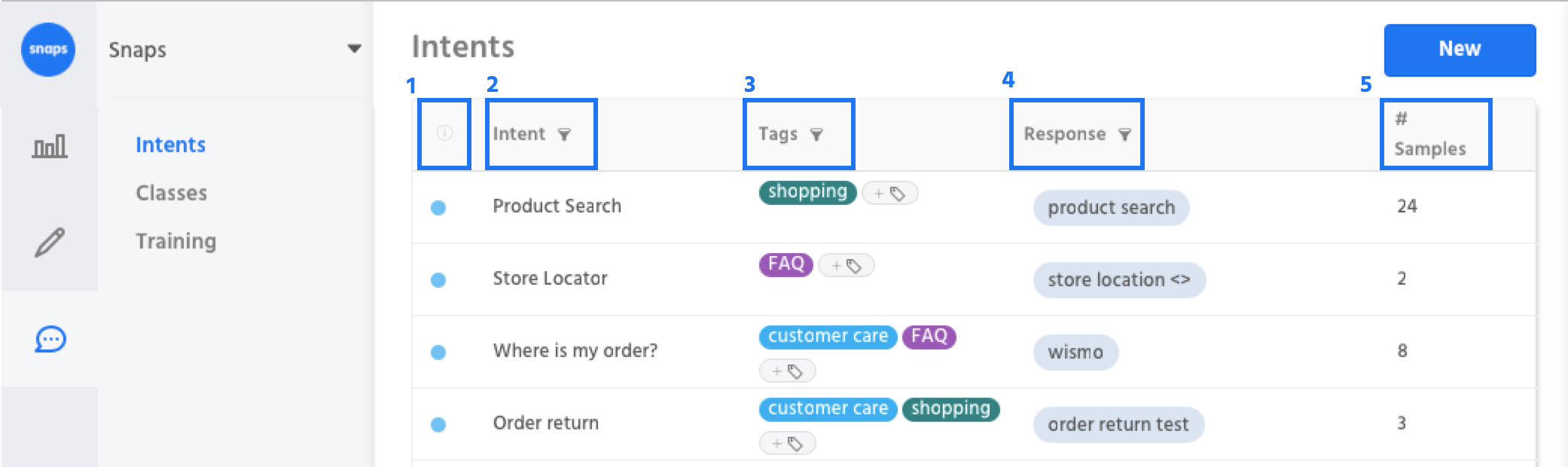
1. Priority - The priority of your intent, higher priority intents will be picked up more often.
2. Intent Name - The name of your intent.
3. Tags - The Tags applied to your intent, tags are useful for segmenting in composition and in analytics.
4. Response - The block that will be sent when the intent is triggered.
5. Samples - the number of samples in the intent.
Intent Components
Intents consist of three main components that allow you to map what your user says to what your bot responds with. These components include the following:
Name
The name of your intent - give your intent a name that represents what sort of inquiries you'd like it to pick up and respond to.

Samples
Examples of what your users might say to trigger your intent, for example a product search intent would contain entries like "I want to buy shoes". To learn more about how to quickly increase the amount of utterances your bot can understand, read the classes and slots documentation.
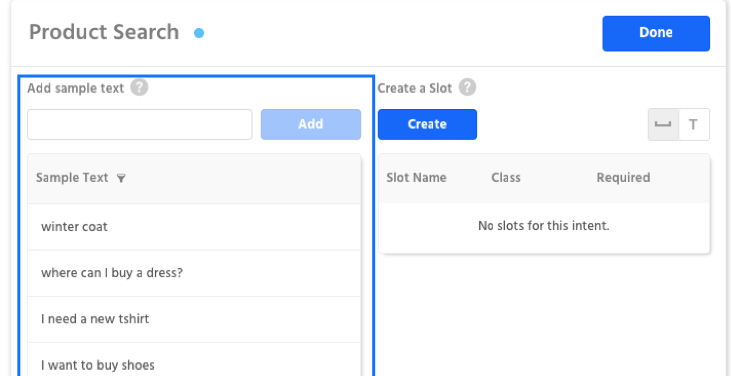
Response
The block that your bot will respond with when your intent is triggered.
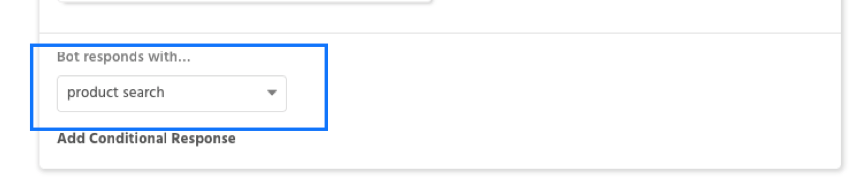
Priority
Intent priority refers to a feature that lets you assign different weights to intents. If a user input can be matched to multiple intents, the intent with the higher priority will be more likely to be triggered.
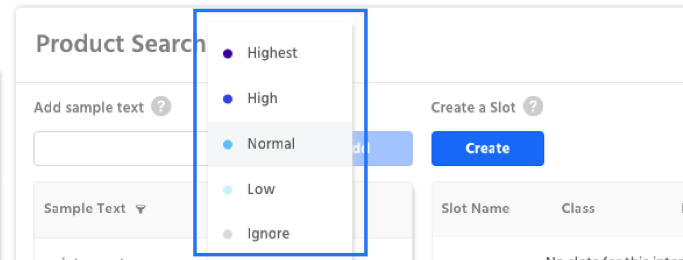
Disabling Intents
If you'd like to disable an intent, set the priority to ignore and your bot will respond with the catch all group if that intent is triggered. Intents set to "Ignore" will never be triggered.
Deleting Intents
In order to delete an intent, hover over the intent table and click on the "more" menu on the right hand side.

Global Intents
Your bot comes standard with a group of built in intents designed to handle common user input. These come with a number of samples already added, all you need to do is create the block you want to send when these intents are triggered. You can edit these global intents or delete them if you'd like.
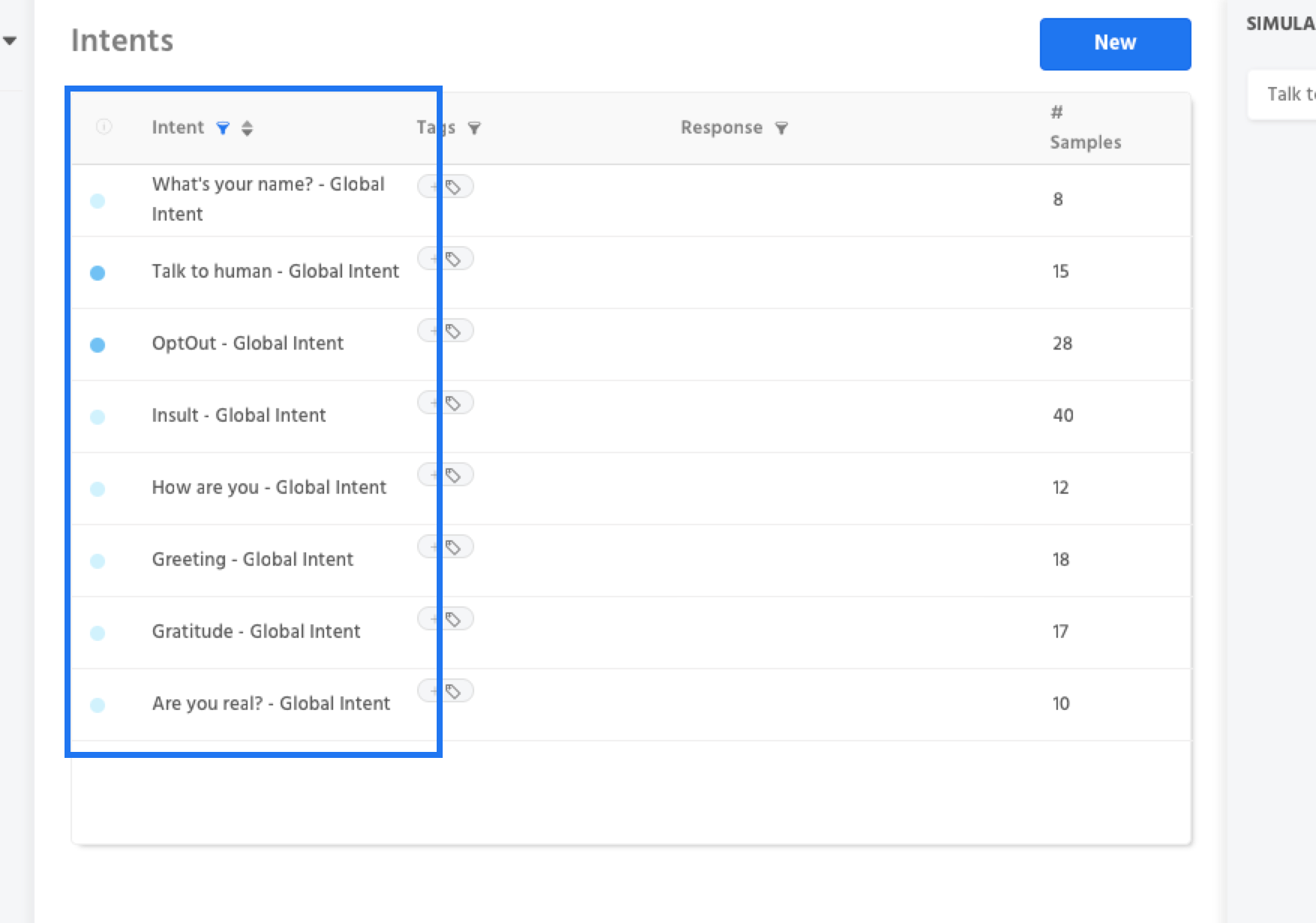
Creating an Intent
1. Go to the NLP section in your left-hand navigation and choose ‘Intents’.
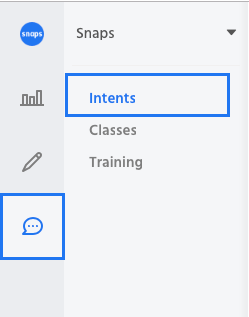
Samples
You'll need to add multiple training phrases within an intent (we recommend about 10-20 examples) so your Snaps NLP can recognize a greater variety of user input.
2. Select “New” which will create a new intent.

3. Build out your intent with samples and a response. For example, a sample like "I want pizza" trains your agent to recognize similar input, like "Get a pizza" or "Order pizza". As you create intents and training phrases for your agent, Dialogflow constructs a dynamic model behind the scenes to make decisions about how to handle user input.
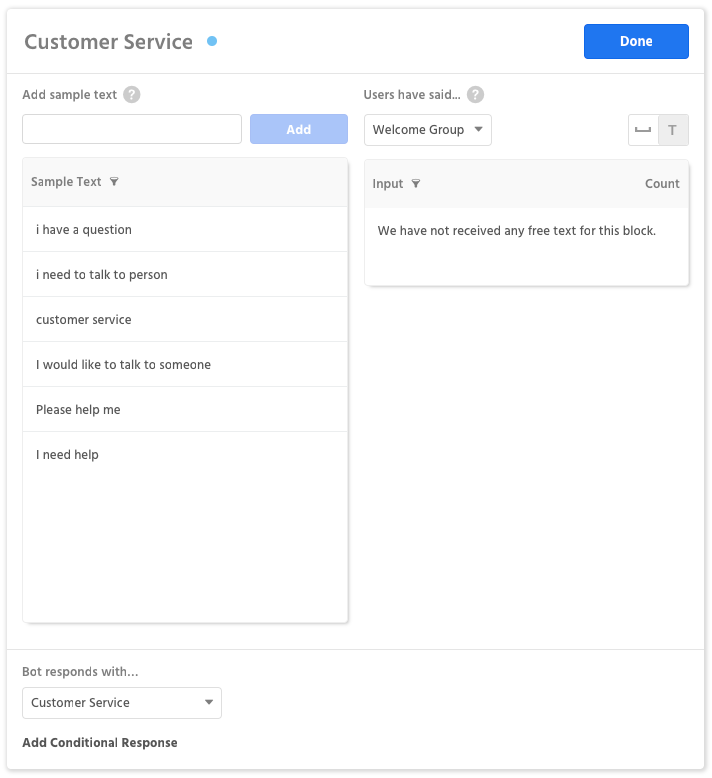
Copying & Pasting Samples
You can copy and paste samples into an intent from a word doc or sheet. Each line break will be counted as a separate sample.
Updated about 1 year ago
