Segmentation + Date Picker
When using our analytics tool, it is important to understand two of the main features - segmentation and the date picker. By default, analytics are shown for all of your users and their activity in the last 30 days.
Segmentation
Segmentation allows you to view analytics for a cohort of users. The dropdown may look familiar as it utilizes conditions that are used in other parts of the platform.
Wildc*rds
If you’re segmenting by users who have clicked a link, but you don’t care what link they clicked, try entering an asterisk in the url text box. Asterisks mean “Any” or “All of the above”.
Saved Segments
Creating a Saved Segment
After adding the conditions to your segment, click 'Save' in the bottom right corner.
This will prompt you to name your segment and then you will need to select 'Save and Apply' one more time in order for it to take effect.
Modifying a Saved Segment
If you need to make changes to a saved segment, you can select 'Save New'. This will create a new saved segment with the updates.
Deleting a Saved Segment
Hover over a saved segment and click the trash can icon to delete it.
Date Picker
By default, analytics are shown for the last 30 days. You can select from preset ranges or define a custom ranges.
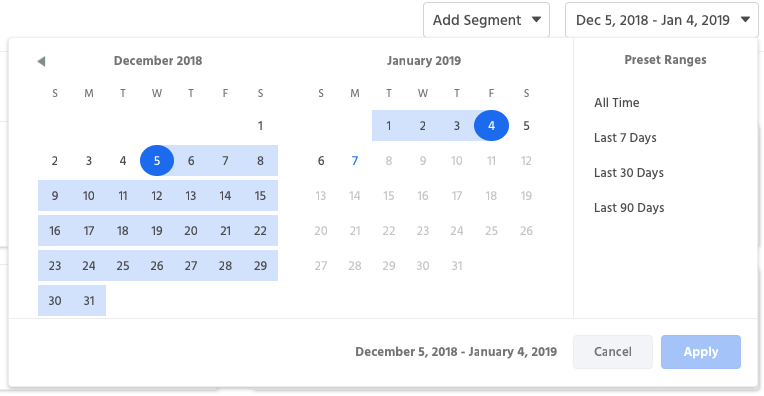
Updated about 1 year ago
