Analytics Tips & Tricks
Learn to make the most of your analytics.
Transcripts
Transcripts provide a clear look into the entirety of a user's conversation.
Where:
Transcripts can be accessed from a number of places:
- Above free text entries in the Free Text report

- Above the Users table in Audience Overview

- By clicking on free text entered by users

Block Preview
Similar to transcripts, block preview allows you to understand what a given block looks like in a report. Look for the "eye" icon next to any block to preview it.

Custom Blocks
The block preview will always render what the message looked like for the user who visited it last. Meaning if you have a block that says "hello [[user.name]]!" it will show up in block preview as "hello Amanda!" or whatever the name of the person who visited the block last was.
Smart URLs
Analytics URLs reflect any segments and date ranges you set. You can save time when reporting by bookmarking useful pages and segments.
Data Lag
It takes between 20 and 80 minutes for new user behavior to appear in Analytics.
Additional Features on Reports
Most reports have several actions that can be performed on them by using the "more" icon in the top right corner.
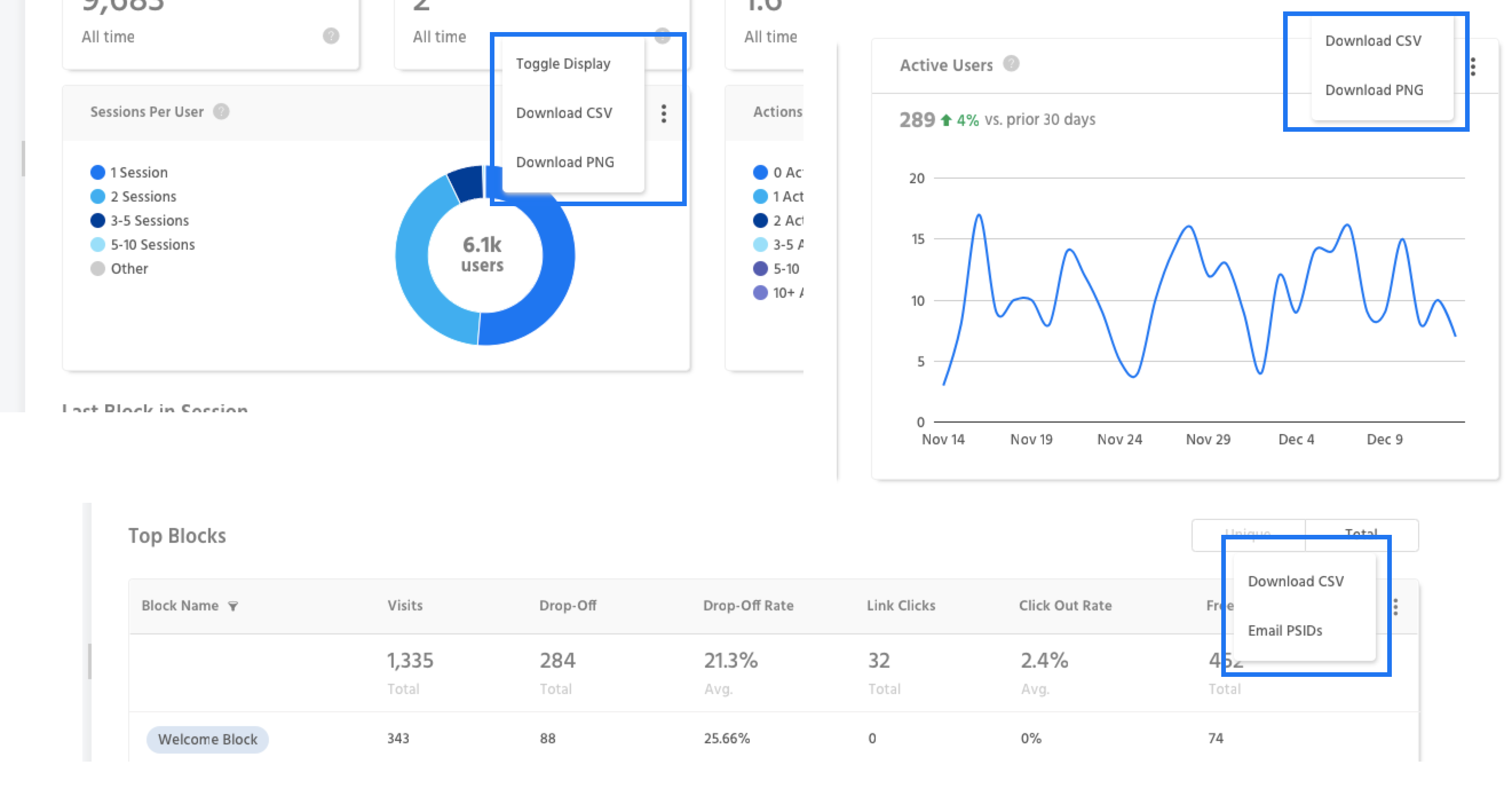
Available Actions
- Download CSV - download a csv of all of the data in a report.
- Download PNG - download a png of a line chart or pie graph.
- Email PSIDs - email a list of page scoped ID's.
- Toggle Display - certain reports can be presented in different visualizations.
Unique Vs. Total Toggle
Several reports allow you to view the same set of numbers for Unique Users or Total users.
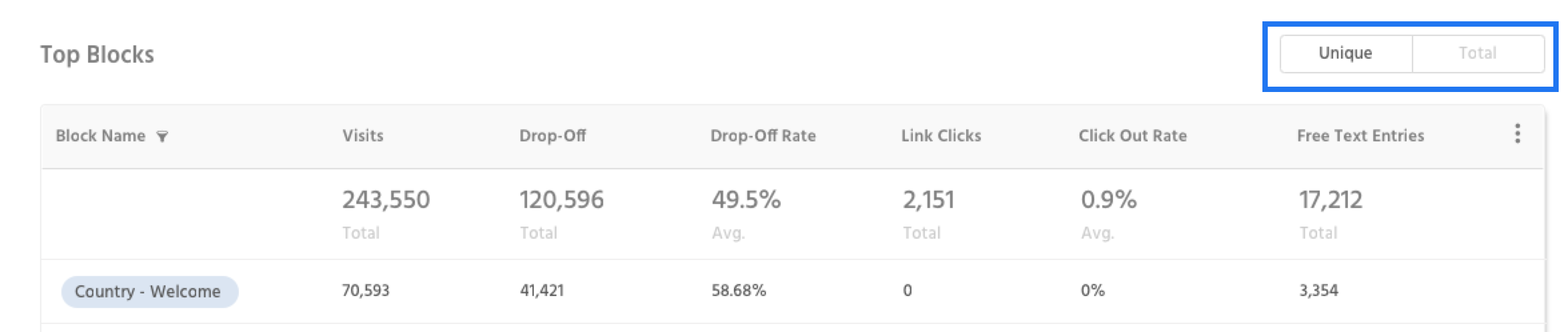
Updated about 1 year ago
