Flagged Conversations
The Flagged Conversations page shows a list of all open flags across your organization. You can leverage flags and comments to raise issues and leave notes as you analyze your conversational experience.
Flagged Conversations Overview
Flagged Conversations can be found in the Conversations section in the primary navigation.
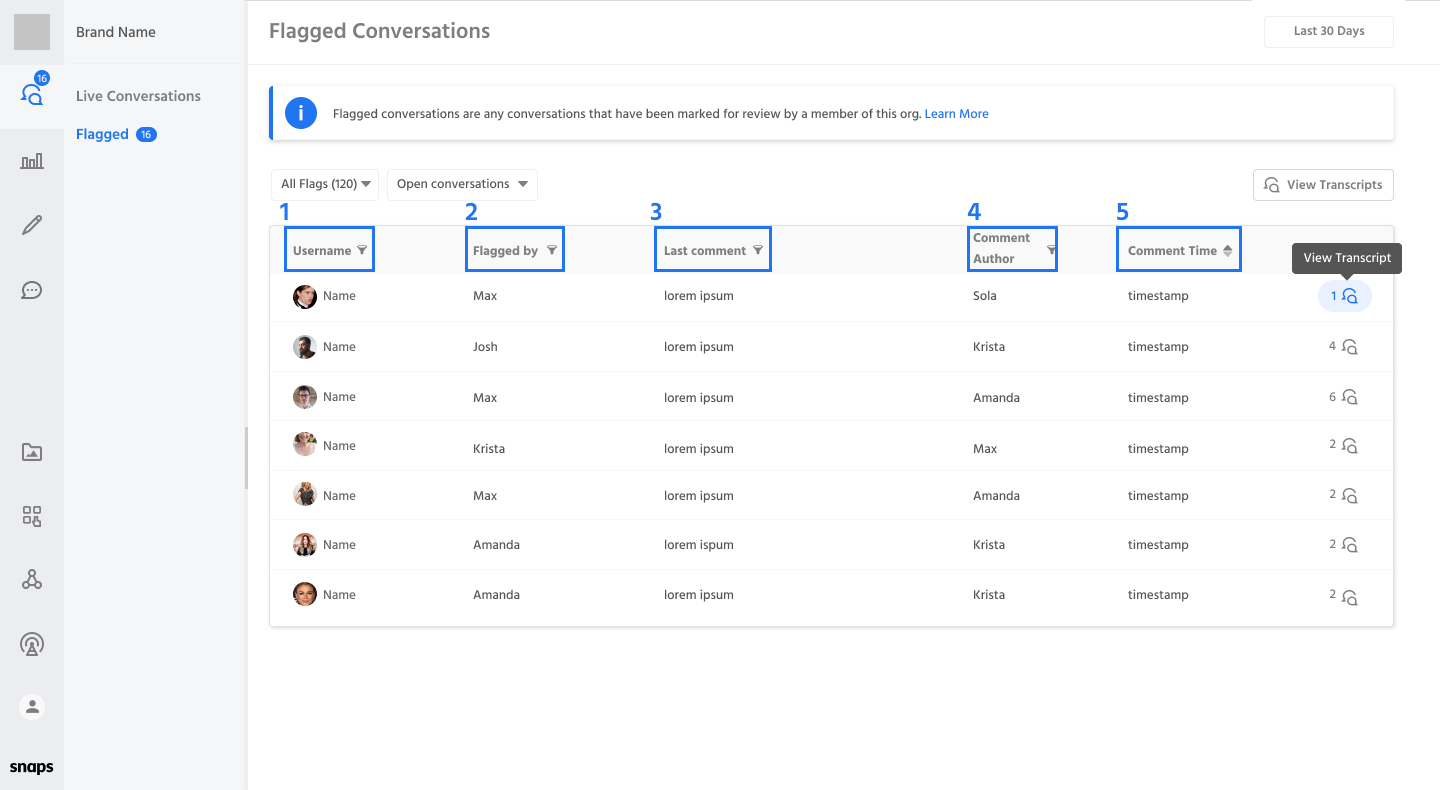
1. Username - The name of the user.
2. Flagged By - The name of Snaps user who flagged a message initially.
1. Last Comment - The name comment left on a particular conversation.
1. Comment Author - The name of the Snaps user who left the last comment.
1. Comment Time - The timestamp the last comment was left, this is the default sort applied.
Using Flags
Adding a Flag
Flags can be applied to any message within a transcript. You'll see a flag icon appear next to each message as you read through a transcript.
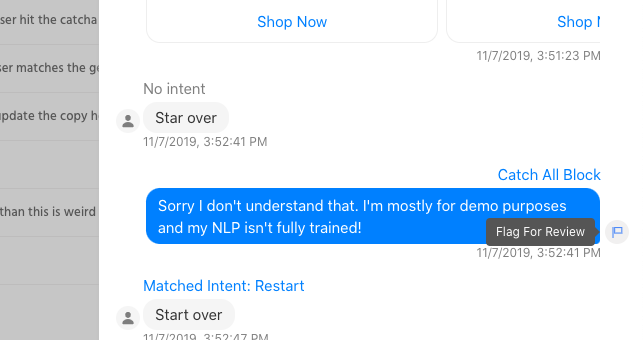
Managing Flags
Once a flag and an associated comment has has been added, a count will appear at the top of the transcript, letting you know how many open flags are associated with that transcript. Each flag consists of a comment, the author's name, when the comment was left, as well as the ability to resolve the issue, or leave a comment in response.
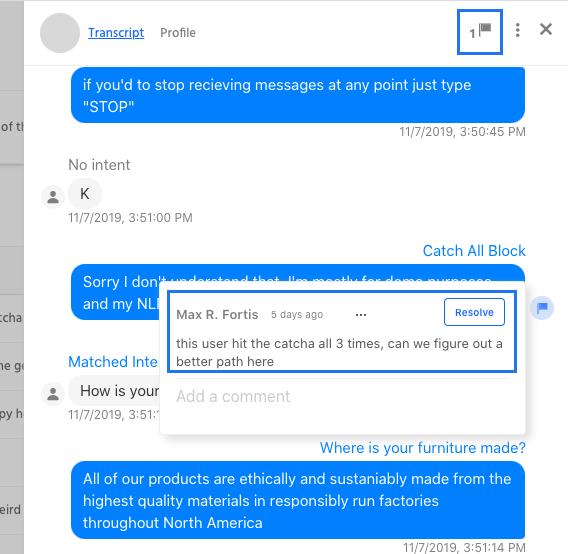
Resolving a Flag
Once an issue has been addressed and resolved by clicking the "Resolve" button a Green flag icon will take the place of the previous blue flag icon. You can click the green flag to view the resolved issue, and you can use the Re-open button if the issue is still persistent.
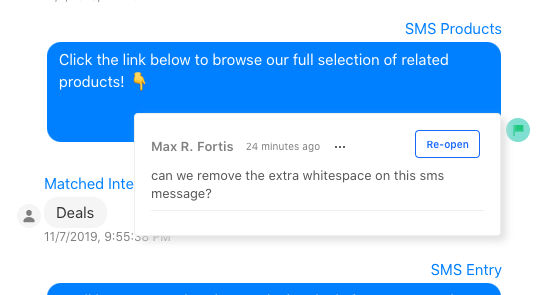
Using the Flagged Conversations Table
There are two drop downs on the flagging table that allow you to filter by several different parameters
The first dropdown allows you to filter by the user who initially flagged a message for review:

The second dropdown allows you to filter by the status of a conversation:

Updated about 1 year ago
