How to Grant FB Admin Access & Add Partners
Adding Partners to Business Manager
- Go to Business Manager Settings.

- Under the People and Assets tab, click Partners.

- Click Add to get the below popup and enter the Snaps Business Manager ID. Please contact your Customer Success Manager to get the Snaps Business Manager ID number.
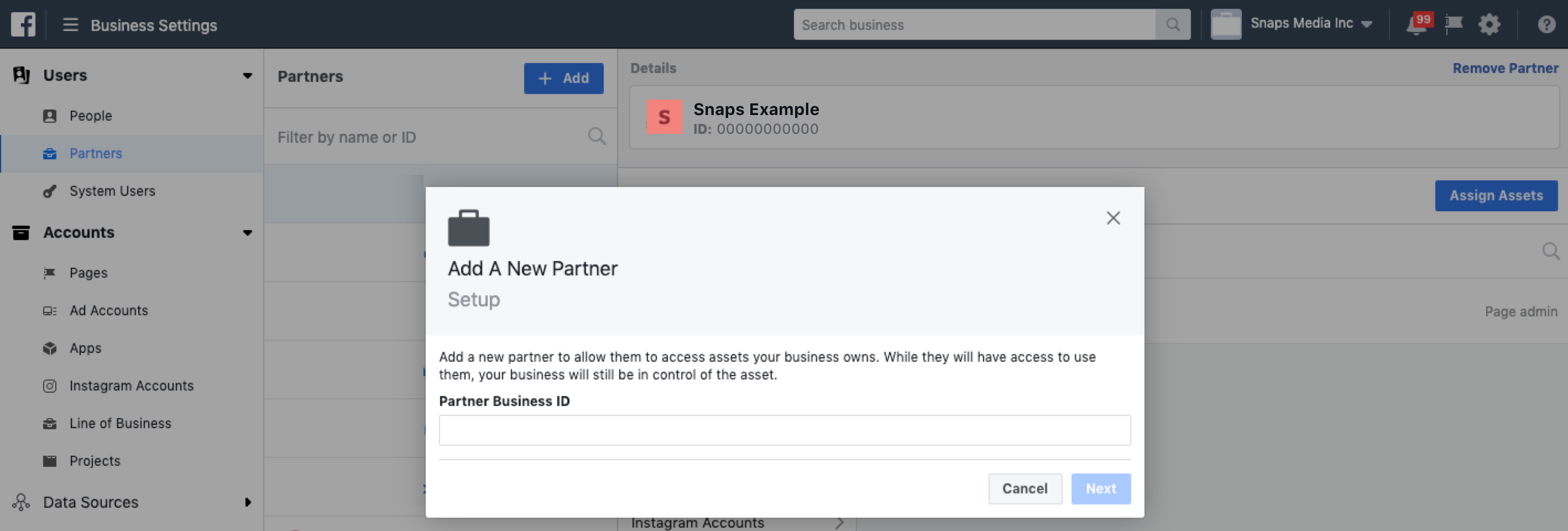
- Select the Pages, Ad Accounts, Apps, Pixels, and Offline Event Sets you would like Snaps to connect to the Facebook Messenger Automated Chat and analytics.
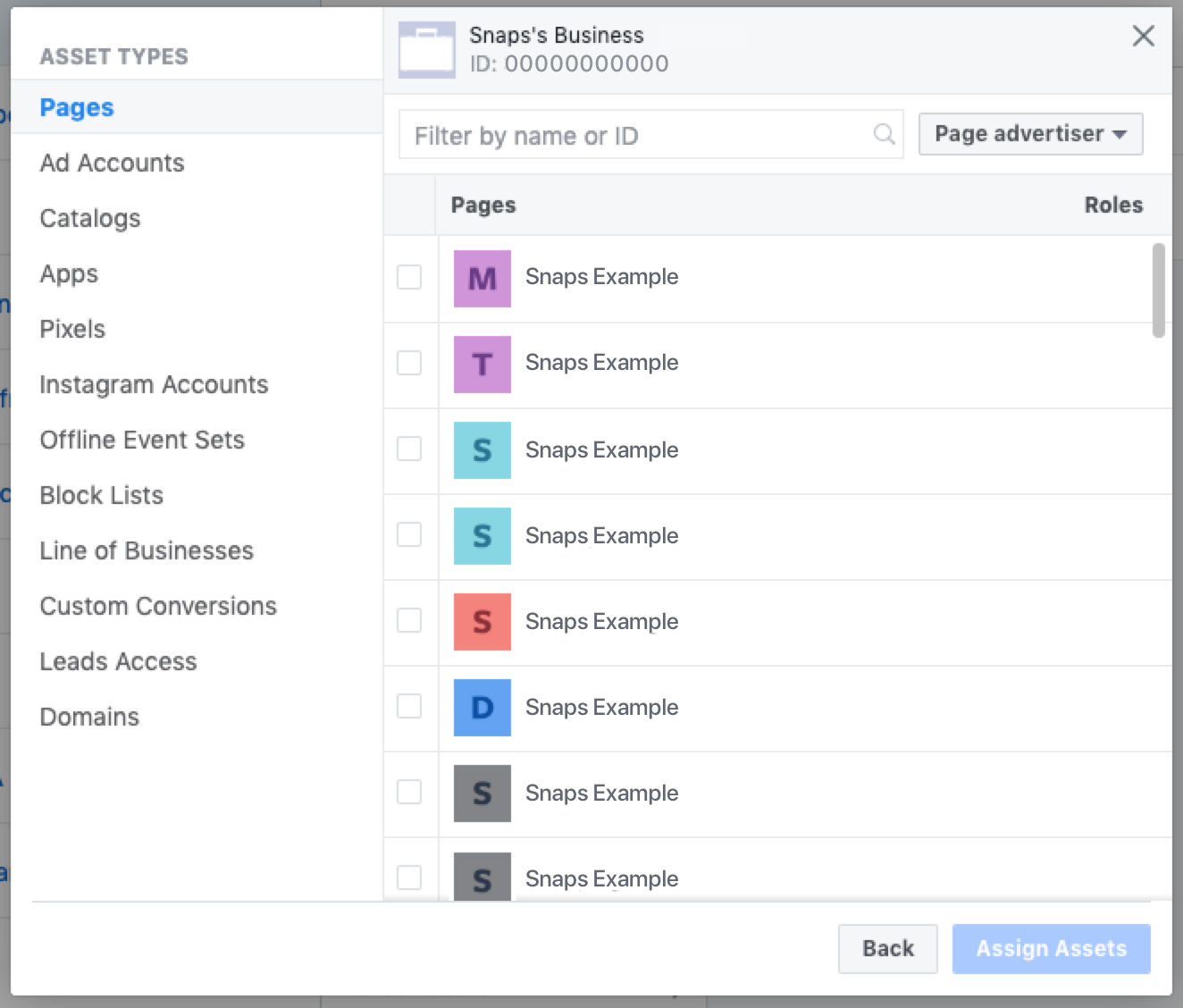
Snaps will be able to manage permissions from there. Snaps will need to remain a partner for as long as the automated chat will be live on your Facebook page.
If Snaps is removed as a partner, the automated chat will be disconnected.
Granting FB Admin Access
- Go to Business Manager Settings.

- Under the People and Assets tab, click People.

- Click Add New People.

- Enter the work email addresses of the people you want to add and select the role you’d like to assign them (Admin below).
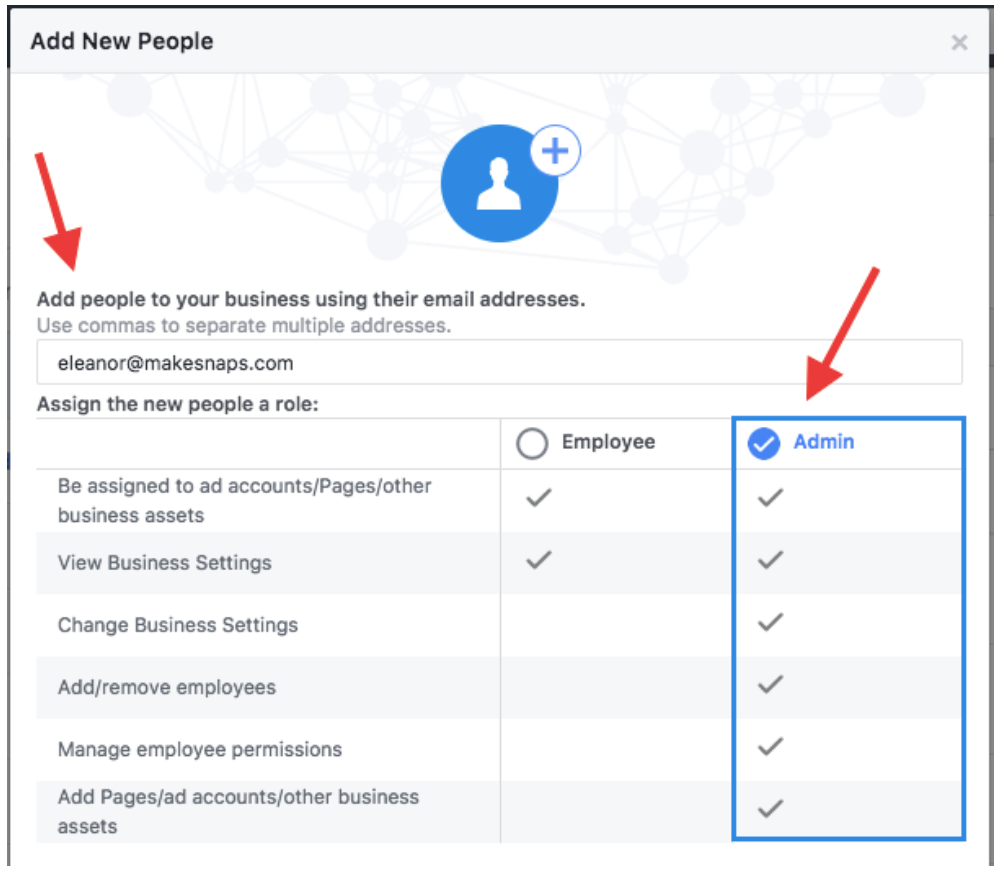
Note: The people you added will receive an email that tells them you’ve invited them to join your company’s business on Facebook. Once they accept the request, you’ll be able to add people to Pages, ad accounts and other assets in your business.
Please reach out to your Customer Success Manager for our business manager ID.
Updated about 1 year ago
