Customer Service Handoff
Customer Service Handoff connects users with third-party, human customer service agents, who can answer questions that a bot isn't capable of answering.
The customer service handoff plugin, in tandem with the Conversations API, allows users to connect with a live agent without leaving a chat experience. This is achieved by switching control of the messaging channel -- for example, your Facebook page's Messenger -- from a Snaps bot to a human agent. When they finish assisting your customers, the agents can transfer them back to the bot. This seamless experience helps frustrated, impatient users get the info they want, where they want it.
Basic Handoff Configuration
You'll need to configure a few basic elements in order to get your customer service handoff up and running.
Messenger Specific Setup
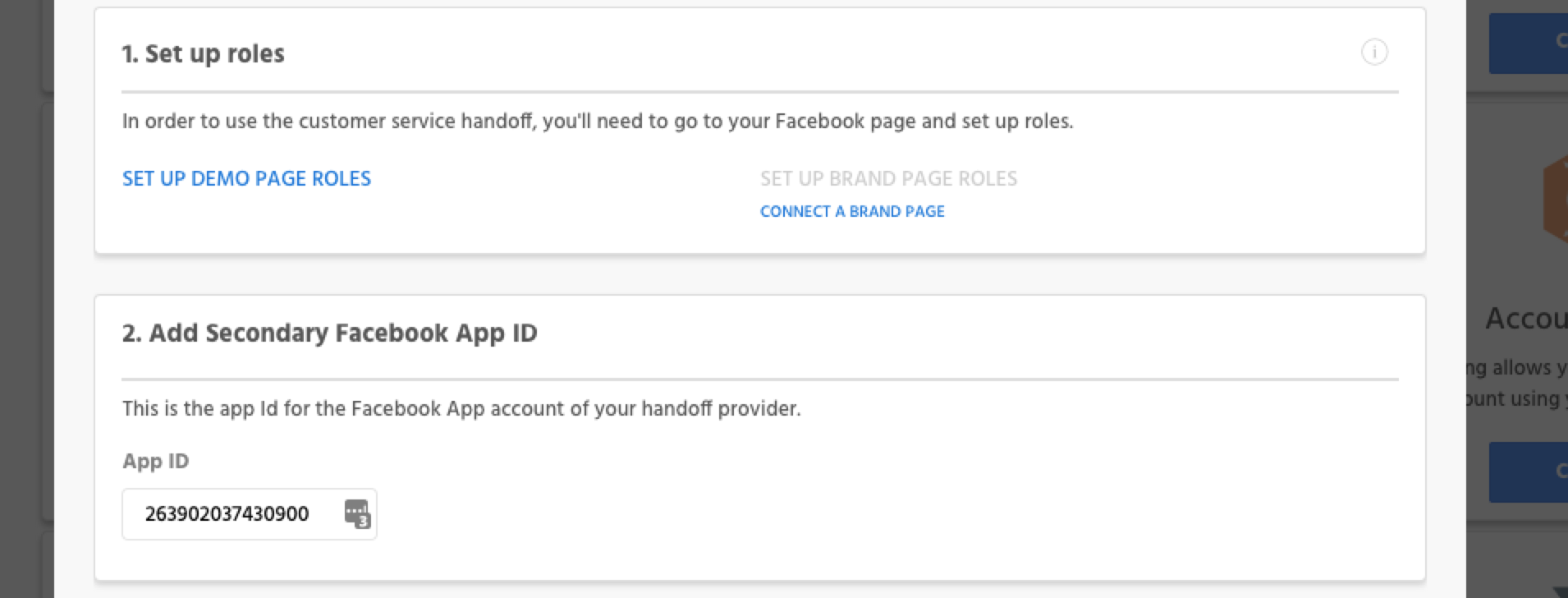
Set up roles: You'll need to set up roles on your Facebook page in order to enable customer service handoff. You'll want to set the Snaps app as the primary receiver and the Page Inbox, or the care provider of your choice, as the secondary receiver.
Add Secondary Facebook App ID: By default Snaps will pull in the in the App ID associated with your Facebook page.
Read more about Messenger specific handoff.
Conversations API Handoff
For help setting up handoff on a channel besides Messenger refer to the Conversations API documentation.
Assign Handoff Blocks
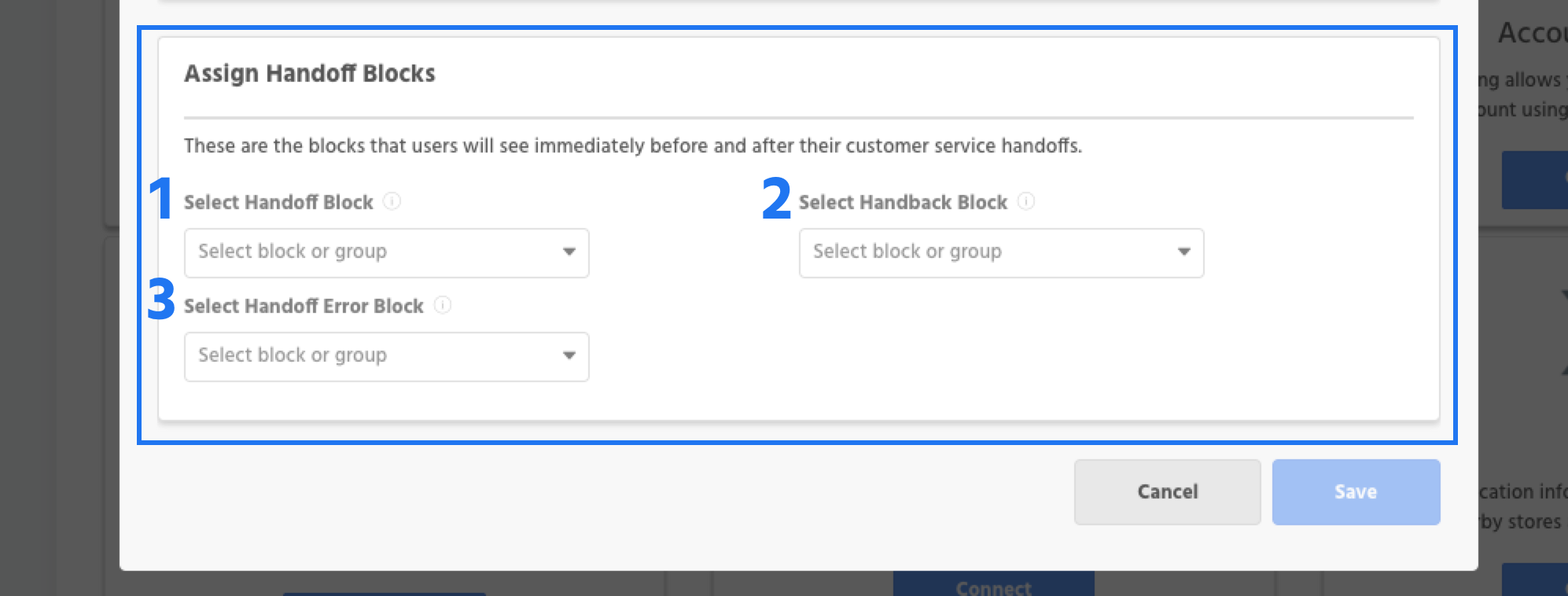
1. Select Handoff Block - This is the block that will send users to customer service handoff. Once a user gets to this block they will be unable to click on buttons or trigger intent responses within the bot. For this reason it's best to use copy on the handoff block that indicates this: "Thanks for contacting us. If you type your question below, someone will be with you shortly".
2. Select Handback Block - The handback block is what a user will receive once an agent hands back control of the conversation to the bot. At this point the user is free to engage with the bot as normal.
3. Select Handoff Error Block - If an error does happen while attempting to hand a user off to a CS provider, the handoff error block will be sent. As a general rule this block will contain copy that explains to the user what has happened as well as a quick reply that points to the handoff block and lets the user try and enter handoff again.
Advanced Handoff Configuration
In addition to the basic configuration covered above, there's a series of more advanced tooling to go you maximum control and flexibility.
Enable Advanced Handoff Configuration
In order to use any of the advanced handoff tooling, you'll need to enable them by using the toggle associated with each card.
Allow Live Agent Takeover
Allow live agents to proactively take control of a conversation when they it deem necessary..

Character Length Handoff
Automatically send users to handoff once they've entered free text longer than a character length that you determine and set.

Manual Handoff and Handback Messages
Once your handoff plugin is configured and published you'll receive a corresponding handoff analytics report as well as the ability to manually send any user to handoff or bring them back. The handoff & handback button can be found on each user's User Properties & Activity page. In the event you do manually send users to and from handoff, you can elect to send users a message letting them know they've been to sent to or taken out of handoff.
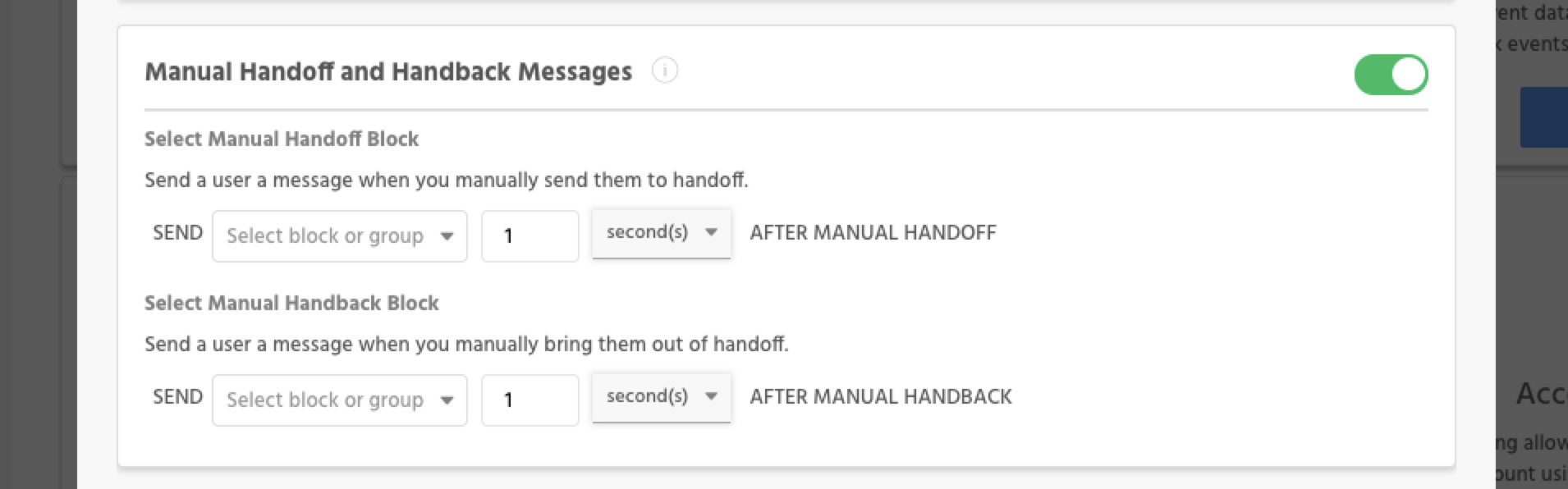
Allow Users to Exit Handoff
This allows users to exit handoff on their own by way of a button. This button should generally be added to the handoff state so users can find it easily and must point to the block you've selected as the user prompted handback block
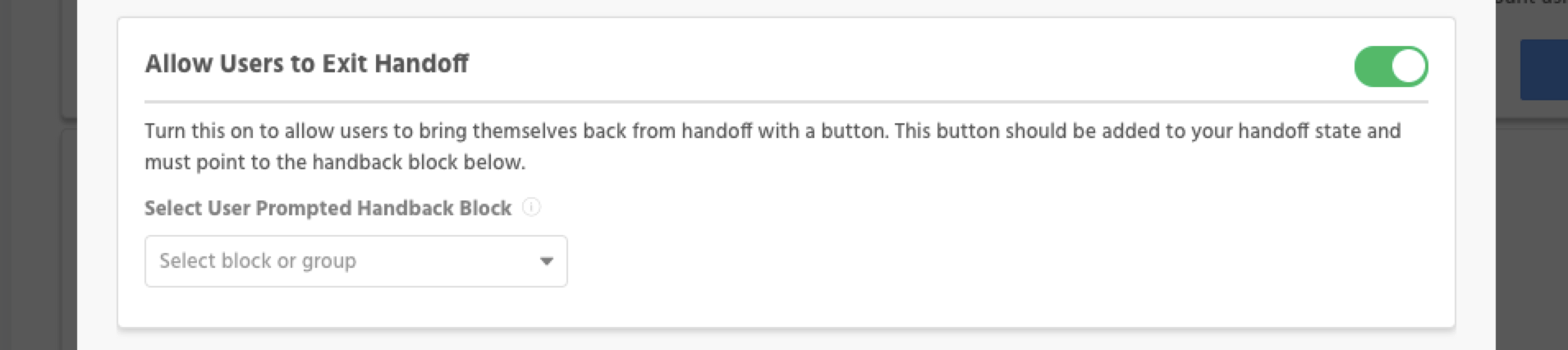
Keyword Handback
A phrase that an agent can type in order to send a user back from handoff

Updated about 1 year ago
