Android
In order to deploy your bot on an Android app, you'll need to configure several elements.
Setup
The setup form consists of demo channel and brand channel options, and can only be configured when they channel is being set up for the first time. A production channel is intended to be used by your customers and end users. A demo channel is intended to be used for internal testing of experiences before they're deployed to your production channel.
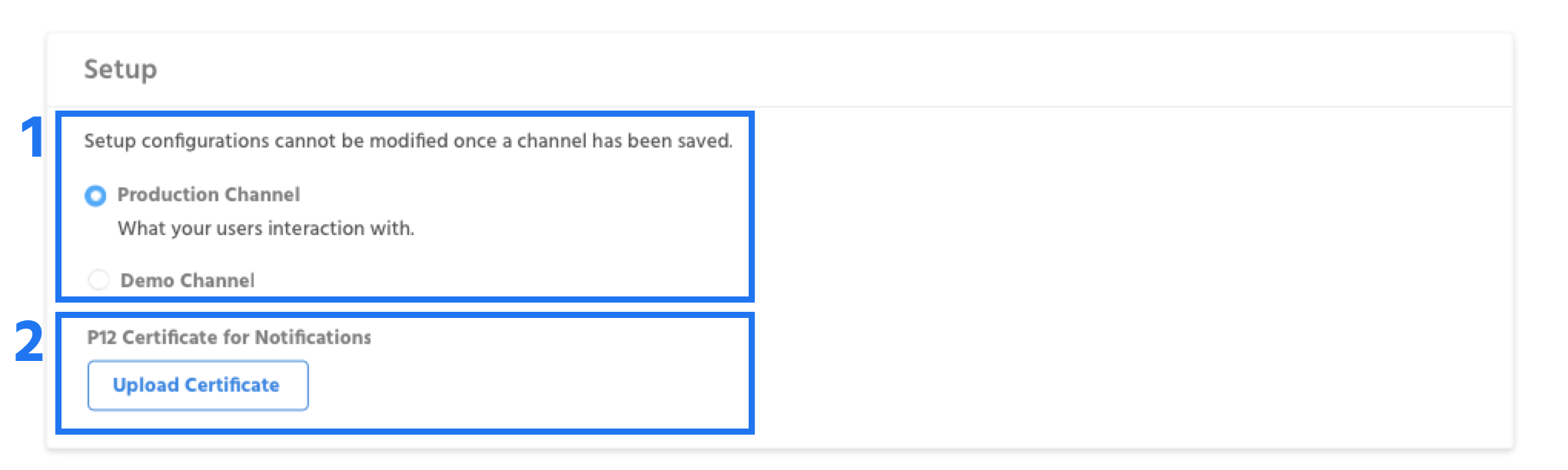
1. Production Channel vs. Demo Channel - A production channel is intended to be used by your customers and end users. A demo channel is intended to be used for internal testing of experiences before they're deployed to your production channel.
2. - In order to run your bot on an Android channel, you'll need to establish a certificate based connection, you can read more about how to do that using Android developer documentation
Persistent Menu
The persistent menu is a menu can be accessed at any point in a conversation by clicking in the bottom right corner of the messenger window. Creating a persistent menu is the same as creating any other message elements
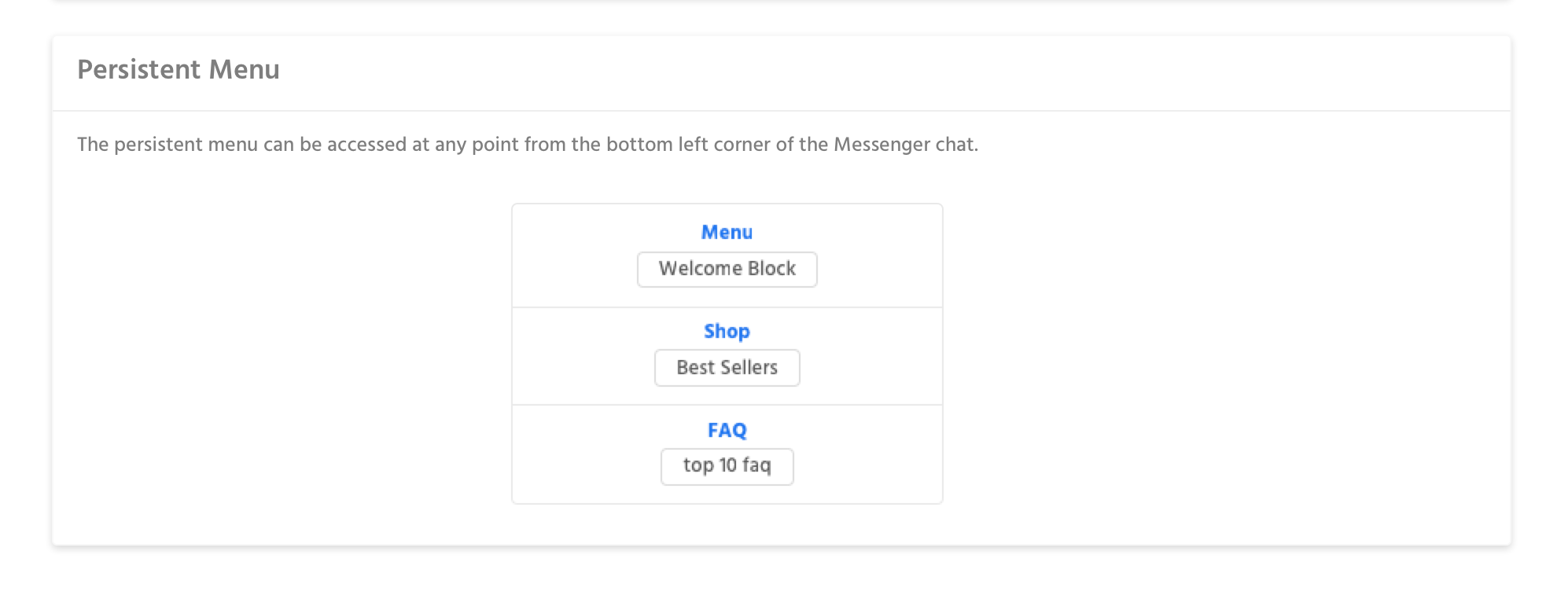
Style
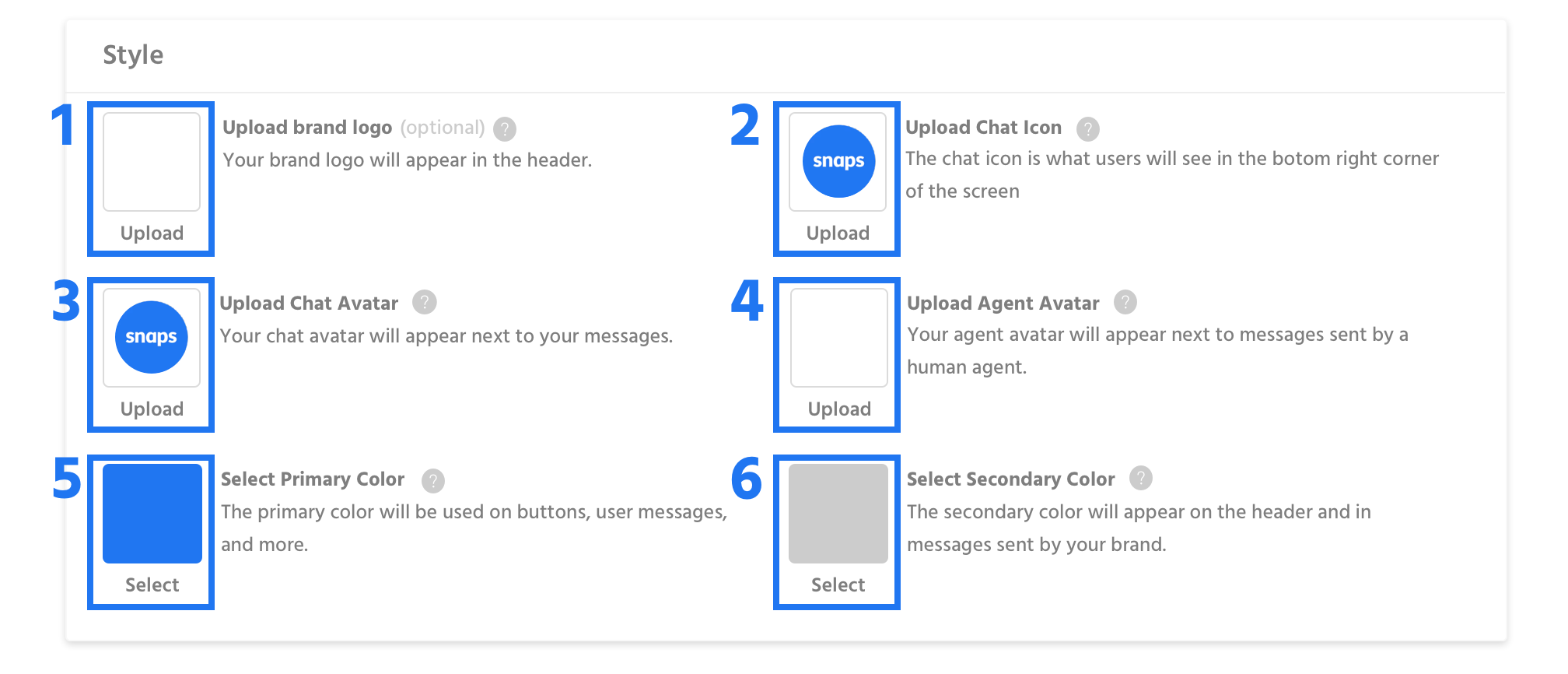
1. Brand Logo - The brand logo appears in the header alongside the Headline and Tagline, this field is optional.
2. Chat Icon - The chat icon is what users click to initiate a chat.
3. Chat Avatar - The chat avatar appears next to messages sent by your bot.
4. Agent Avatar - The agent avatar appears next to messages sent by a real customer service agent.
5. Primary Color - The primary color is used to style actionable elements, like buttons.
6. Secondary Color - The secondary color is used as a background in the header and in messages sent by you.
Updated about 1 year ago
