Configuring Multi-Factor Authentication (MFA)
In order to ensure your organization within Snaps is as secure as possible, you'll want to make sure that all users have multi-factor authentication (MFA) enabled. Below we'll cover the steps you need to enable MFA.
Enabling MFA
Navigate to "Settings" section in the bottom left hand corner of the screen and toggle the "Enable 2-factor authentication" button:
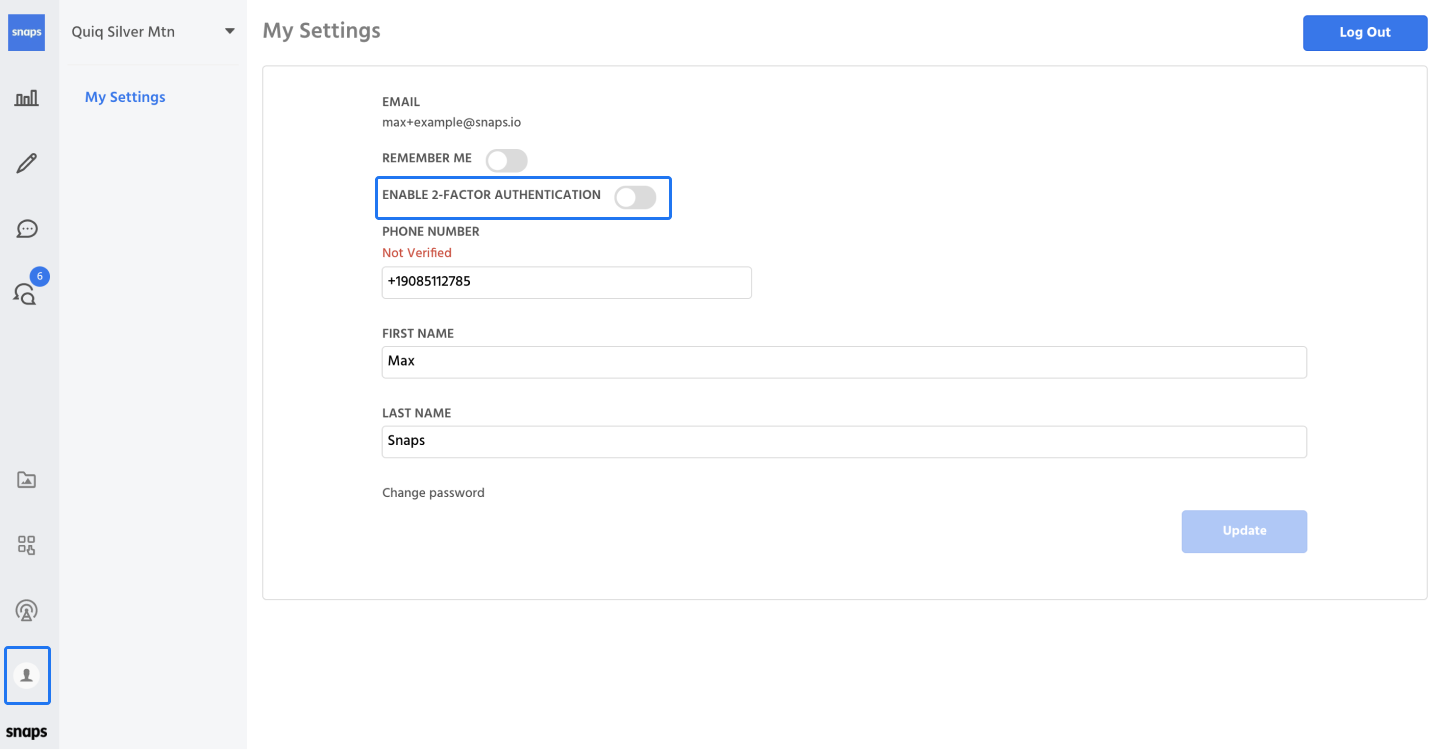
Remember Me
For additional security, leave the "Remember Me" toggle inactive, this will make it so you're required to enter your password and MFA code every time you come back.
Next, enter the phone number you'd like to use for MFA and click the "Verify Phone" button:
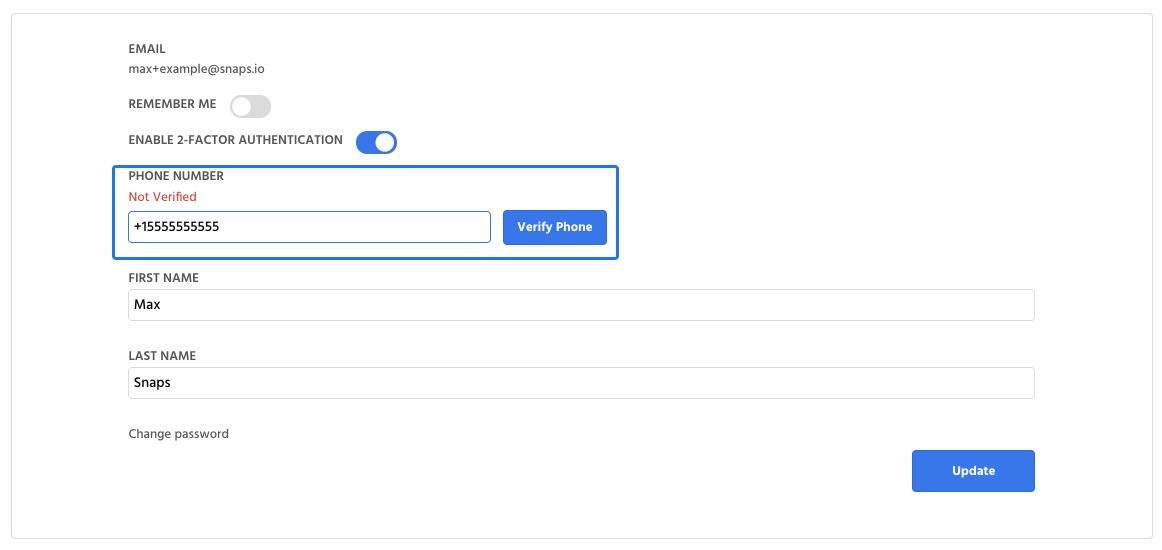
From here you'll receive a modal that will ask for the 6 digit code that got sent to the phone number you entered:
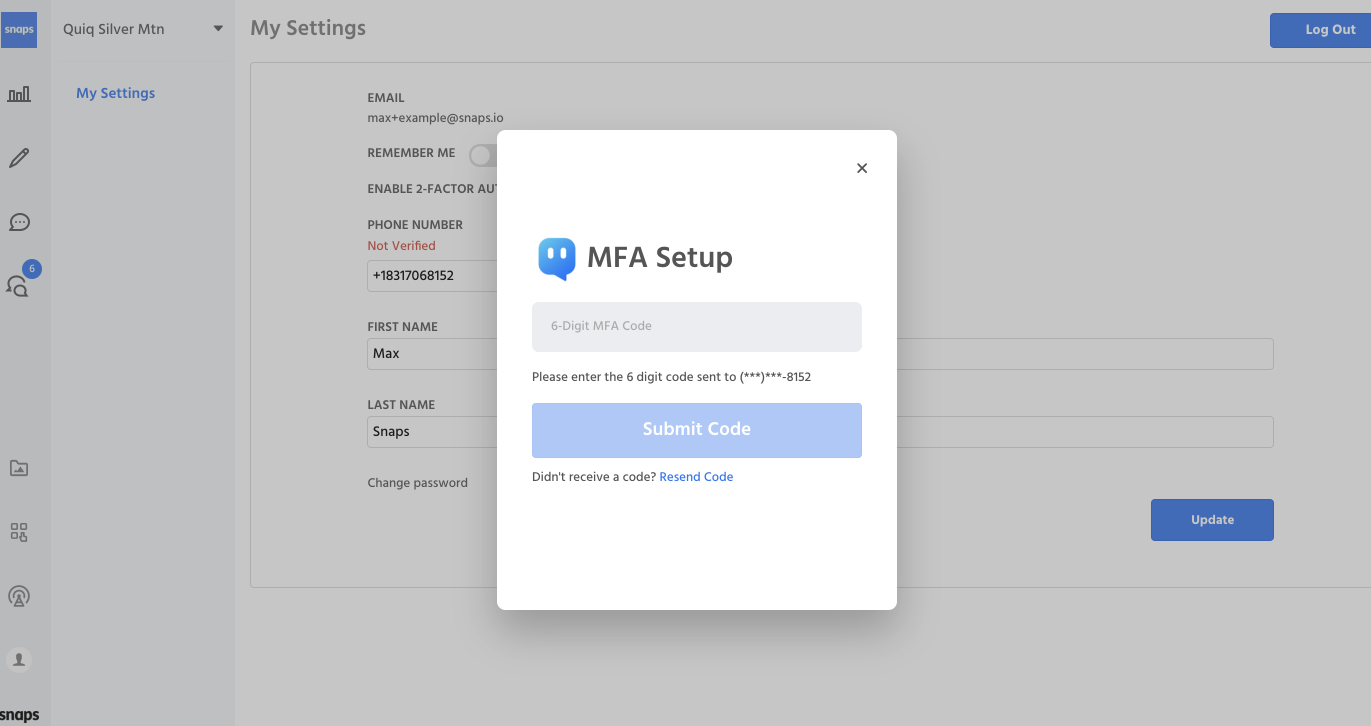
Lastly, click the "Update" button in the bottom right corner of the screen. To test your MFA setup, you can log out of your Snaps account and log back in.
Updated about 1 year ago
