Tags
Manage and group all of your different entities to more easily sort, filter, and create custom segments and reengagements.
Creating Tags
To create a tag, click on the tag icon, which can be found on the Reengagements, Intents, Blocks, and Acquisition Sources pages.
Blocks and Groups
Group level tags can be applied in the right channel of the block builder by clicking on the tag icon. Tags on individual blocks can be applied from within the actions dropdown.

Group Level Tags
Any tag applied to a group will be applied to each block in that group. If you move a block to a different group it will lose any tags that were applied at the group level.
Intents, Reengagements, and Acquisition Sources
Tags for intents, reengagements, and acquisition sources can be found in the table view for each entity.

Tags can also be found at the bottom of each form.
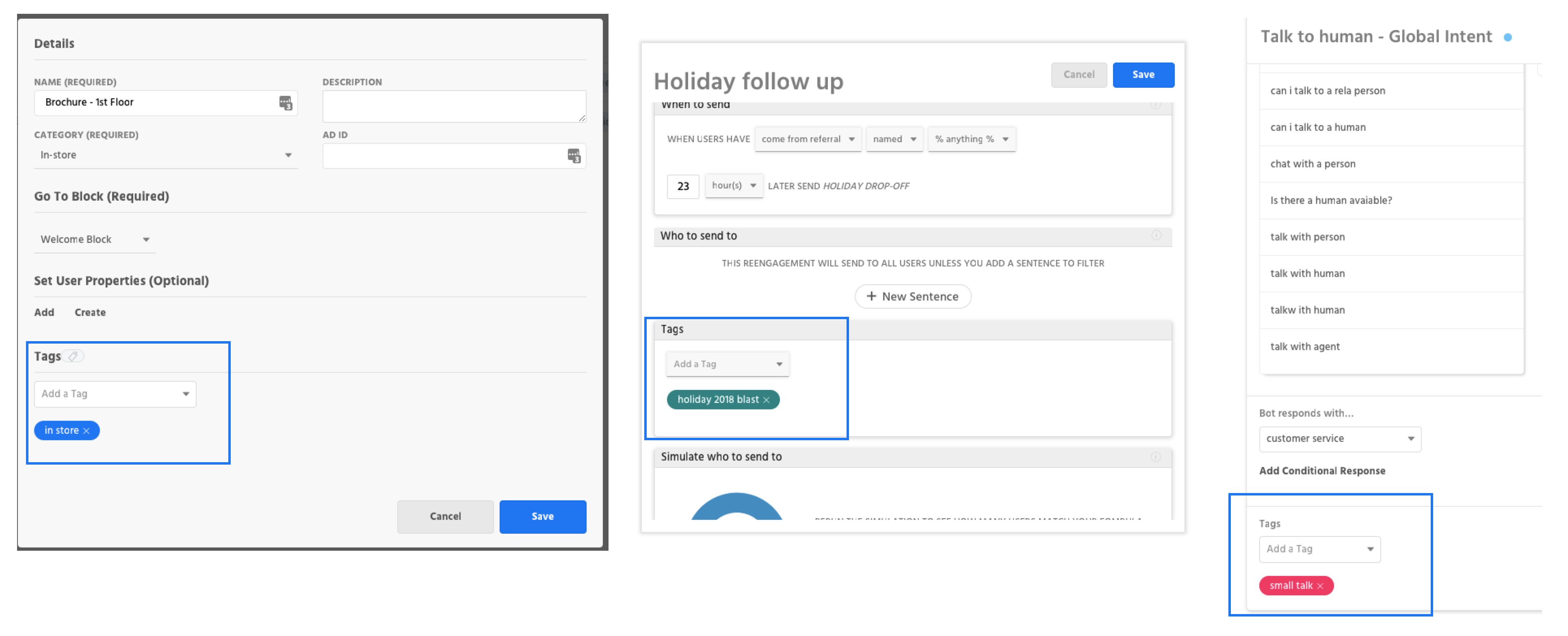
Click on the "add a tag" dropdown to view a list of your existing tags or to create a new one.
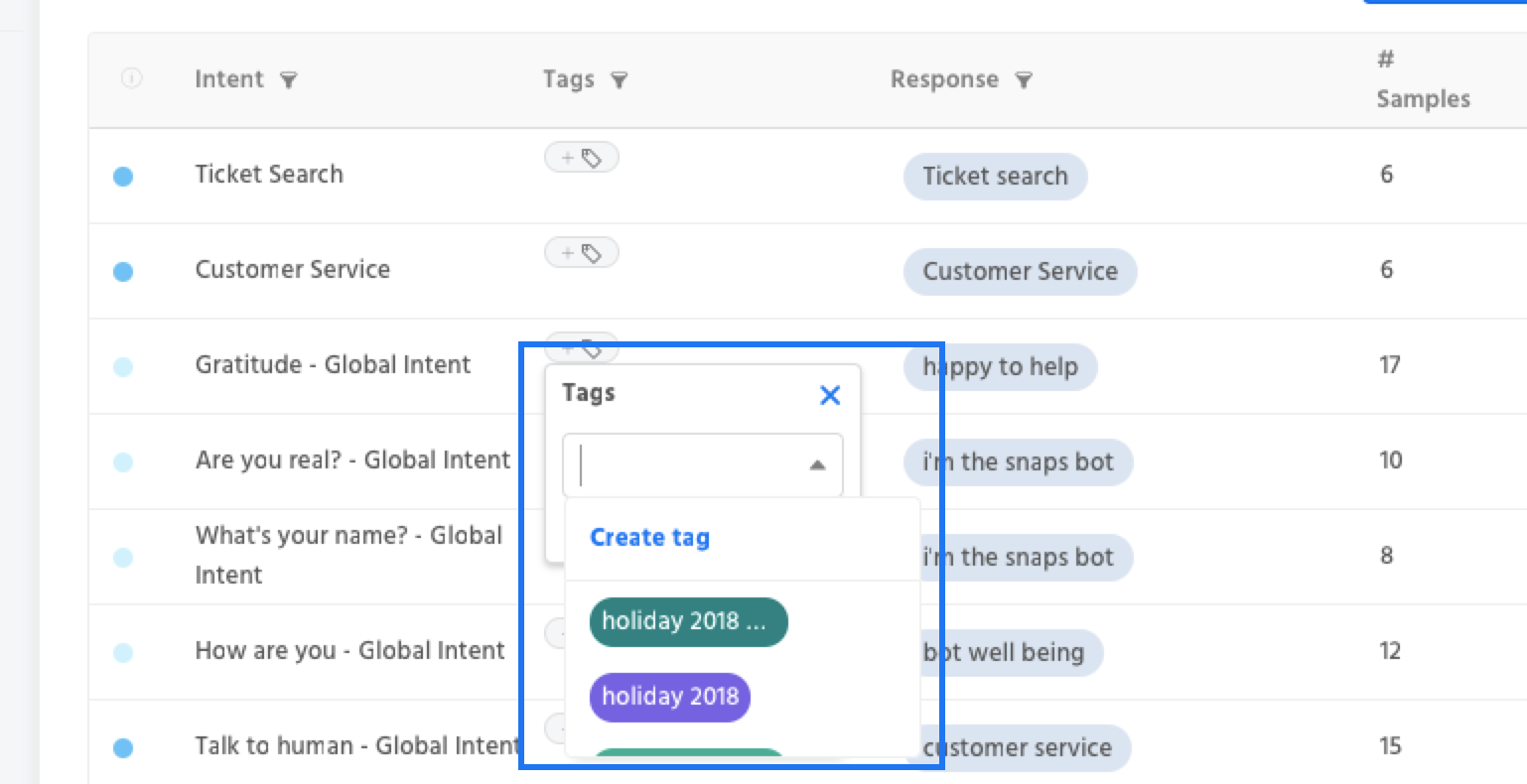
In order to make a new tag begin typing the name of the new tag you'd like to create, and click "create tag".
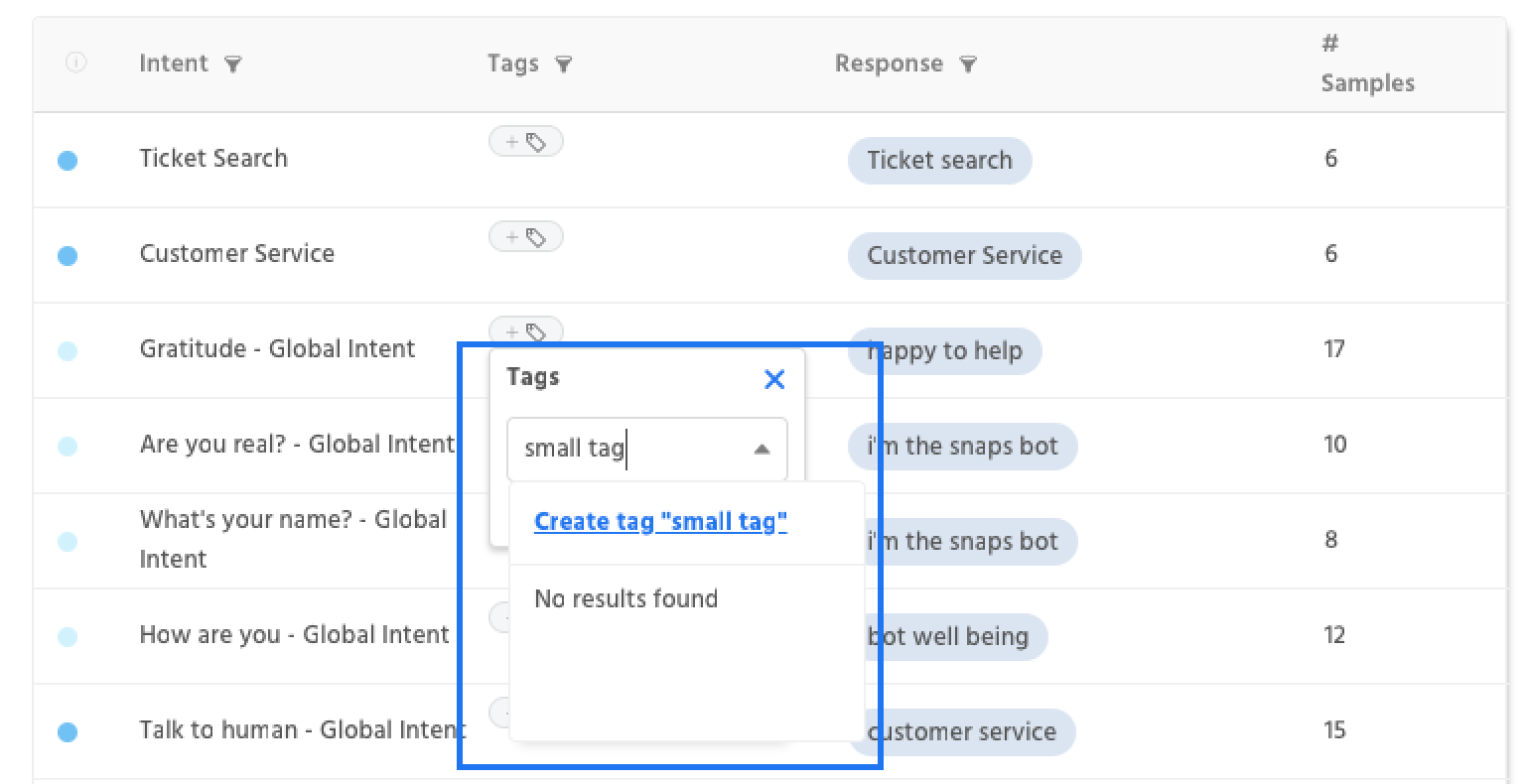
Select a tag color if you'd like, otherwise the first default color will be applied.
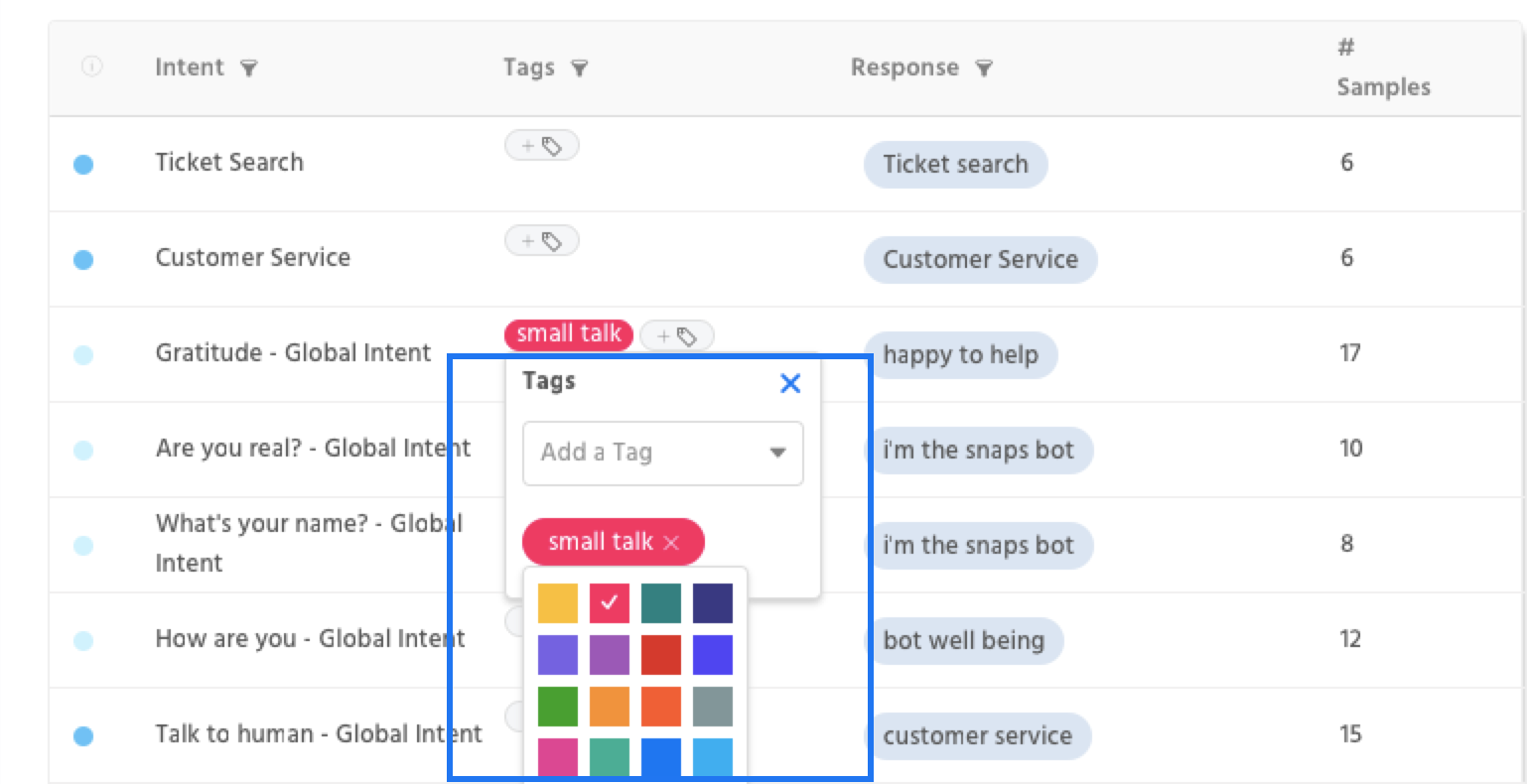
Using Tags
To filter by a tag use the tag dropdown in the top of a table, or click on the name of a tag to filter.
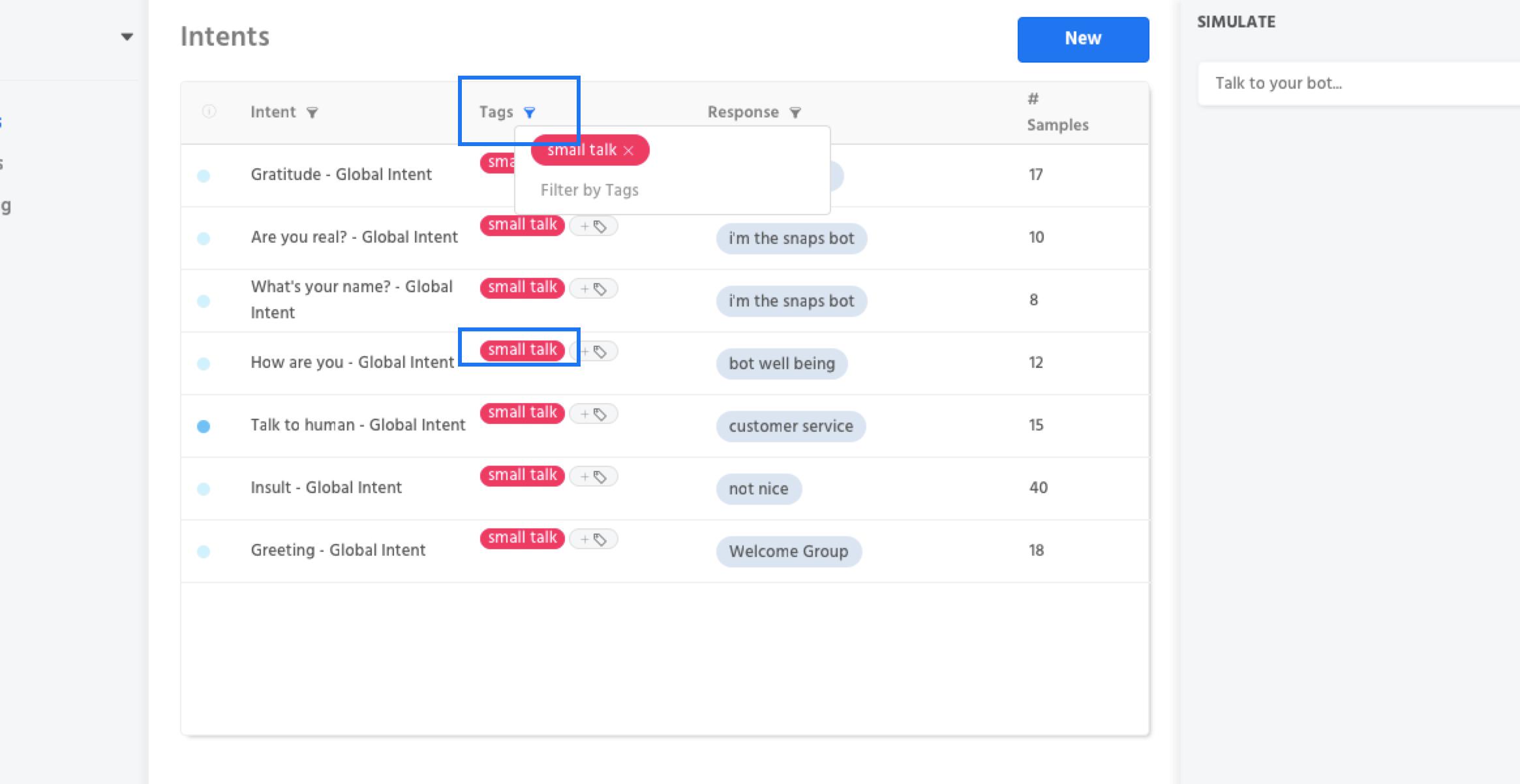
Tags can be used in reengagements in order to send notifications to a specific group of users. In the the example below, a group of users who came in through a set of holiday ads are being reengaged.
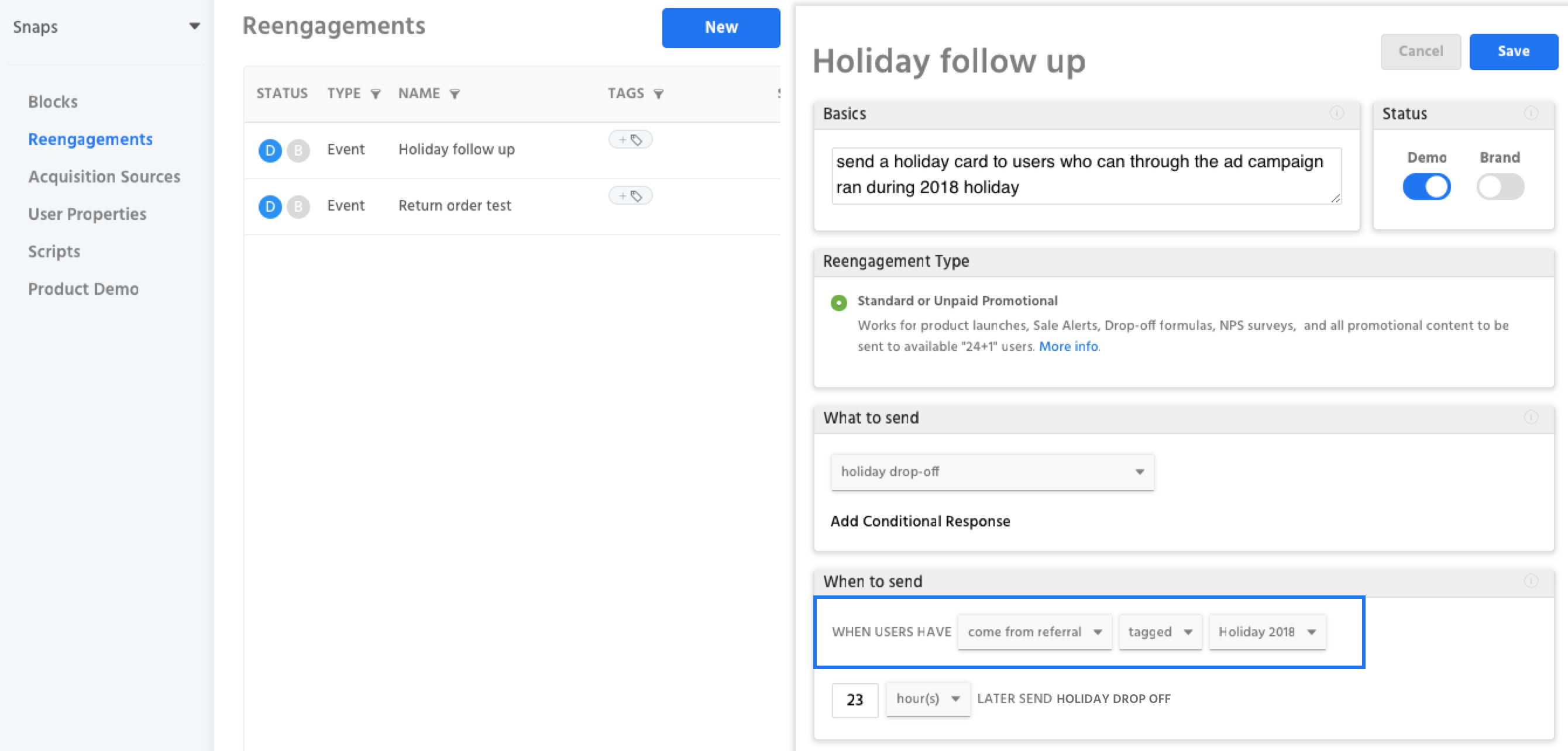
Use tags in analytics to quickly generate and compare custom segments. In the example below, tags are being used to group up reengagements into distinct morning, afternoon, and night categories.
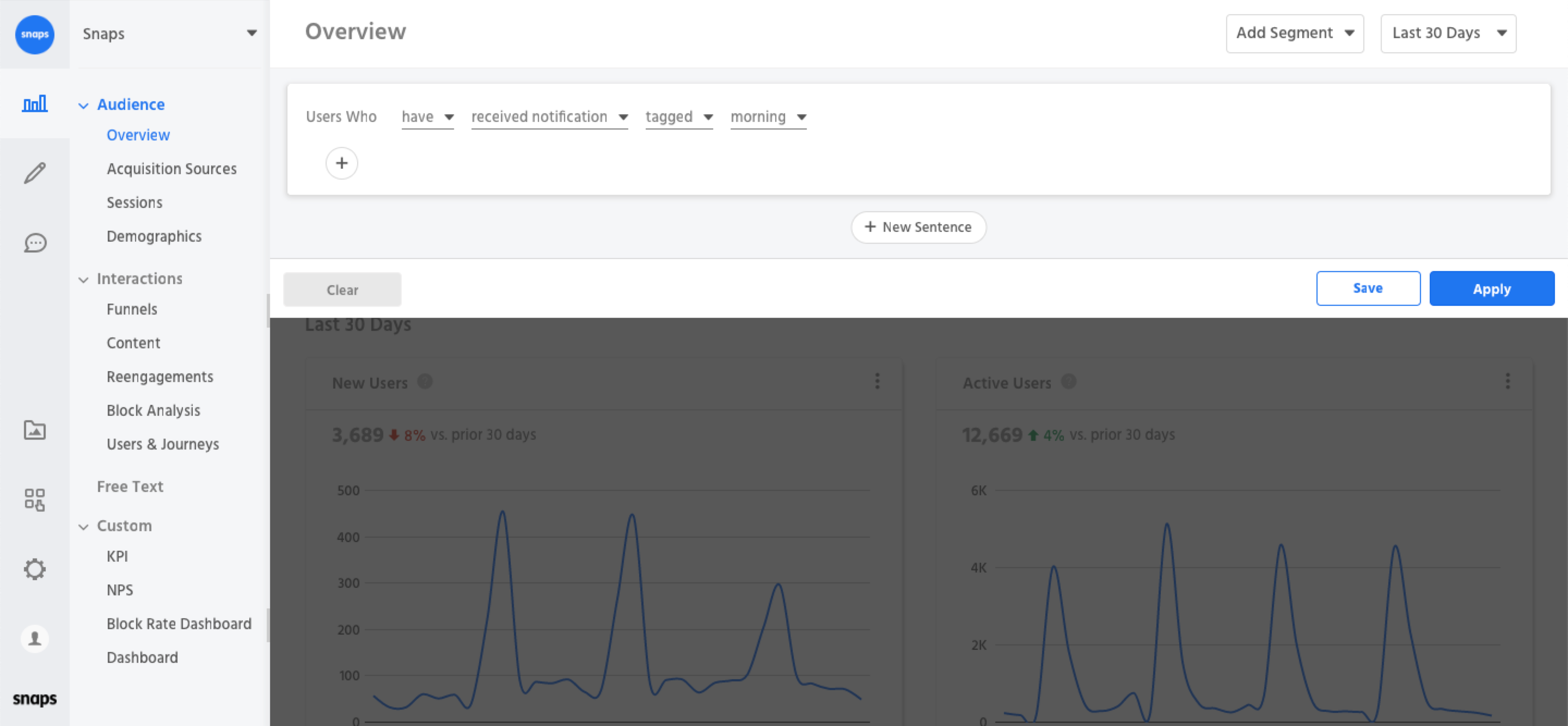
Here tags are being used to group up reengagements into distinct morning, afternoon, and night categories in order to analyze performance.
Updated about 1 year ago
