Event Source Groups
Event Source Groups are a great way to view analytics across many channels - for example, users who are in your bot and then go on site. Read more about event source groups here.
Create an Event Source Group
- Head over to business manager in Facebook and go into your 'Business Manager Settings'
- Select 'Event Source Group' in 'Data Sources' and click 'Add'
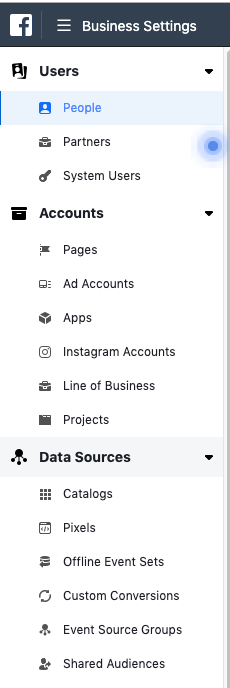
- Select 'App' and 'Pixel' and choose the appropriate app / pixel
- Name your event source group and select 'Create Group'
App + Pixel Access
In order to create the event source group, the business manager account you select has to have admin access to both the app and the pixel.
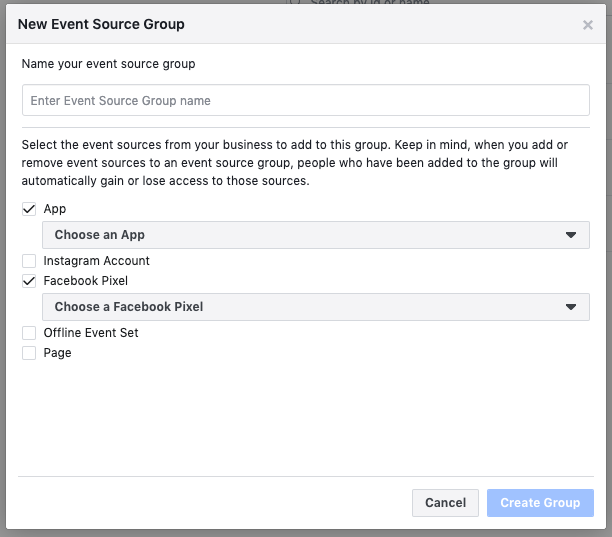
View Analytics for an Event Source Group
- Go to Facebook Analytics
- Type in the name of your event source group - if it's named the same as your app / page, you will now see another option for event source groups
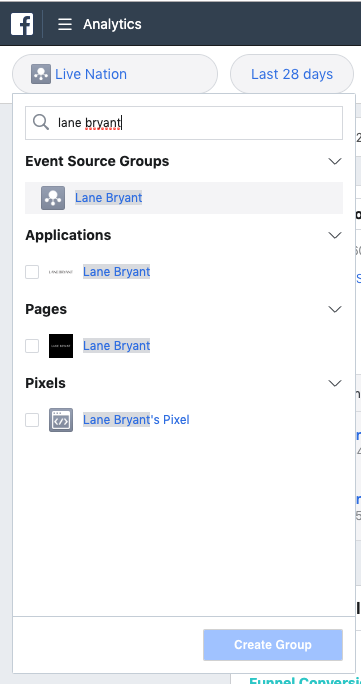
Creating Funnels in an Event Source Group
- On the left hand menu, select 'Funnels' under the 'Activity' section
Similar to our Snaps funnels, FB funnels allow you to view how many users get from one step to another. The benefit of the FB funnel is that it allows you to utilize all of the data from the Facebook pixel. Learn more about the differences between the FB pixel and Snaps SDK here. - Select 'Create Funnel' - refer to Facebook's documentation on creating funnels here.
- Select the steps you want to add
Note: there are both standard events logged in bots (learn more) and custom events that Snaps posts back to Facebook.
Funnel Example 1: Messenger bot sent a message -> Purchase
We consider this the most broad funnel that you can build. 'Messenger bot sent a message' encompasses all of the users that the bot had the ability to message. Since bots can only message a user when they explicitly give permission, this number should be similar to your All Time user count in the Snaps analytics dashboard.
What we can see from this funnel is how many bot users then went to site and purchased. This does not necessarily mean that the bot caused the user to purchase but merely that they used the bot and then also purchased.
Funnel Time Window
Facebook provides a tighter time window for funnel completion then Snaps currently supports, allowing you to view funnel completion within a 5 minute window.
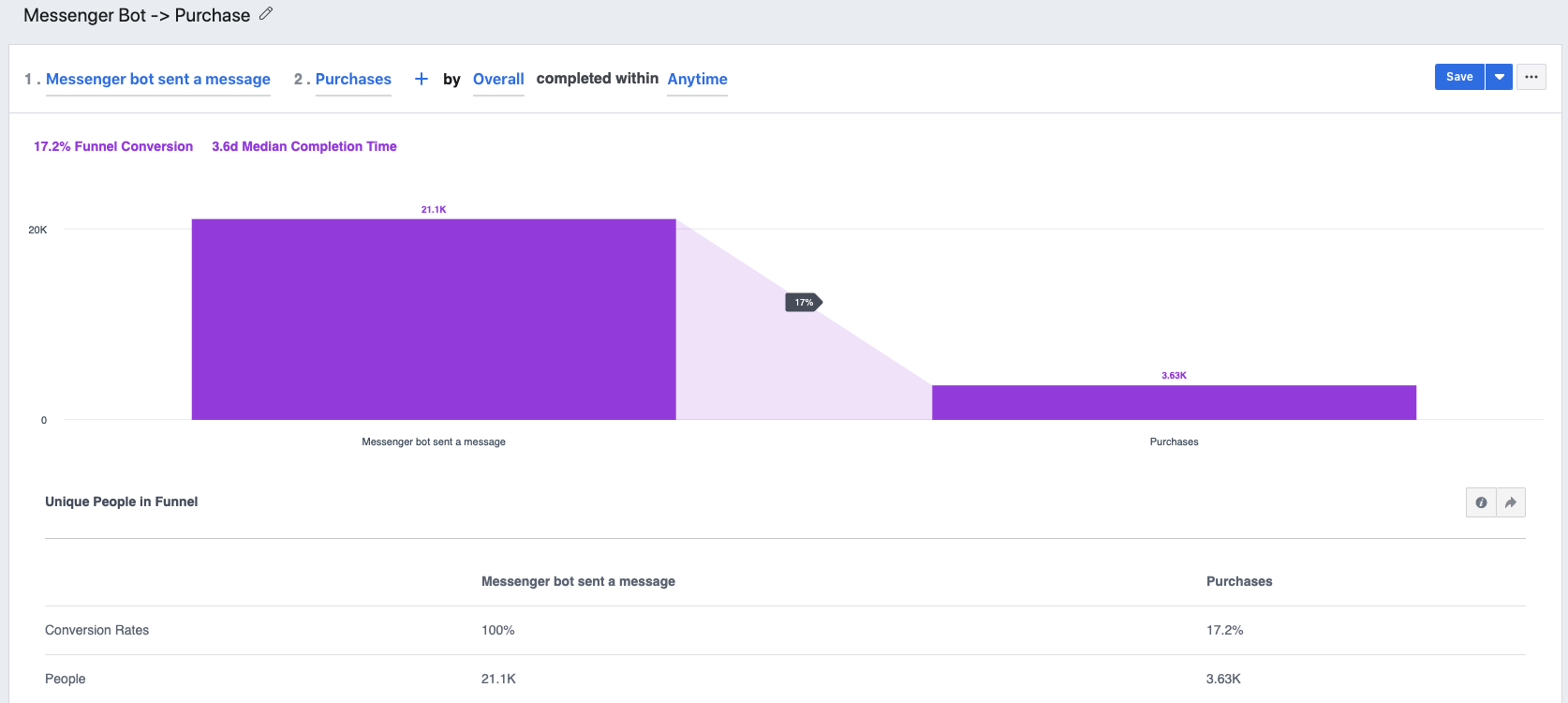
Funnel Example 2: Users who received a specific reengagement -> Purchase
In this example, let's say you sent out a specific reengagement and wanted to know how many users purchased after receiving this notification. This is possible because Snaps sends up stateChanged events to Facebook.
- Select the 'stateChanged' event under 'Custom events'
- Refine the event by the parameter 'toResourceName'
- Select the name of the block that the reengagement pointed to
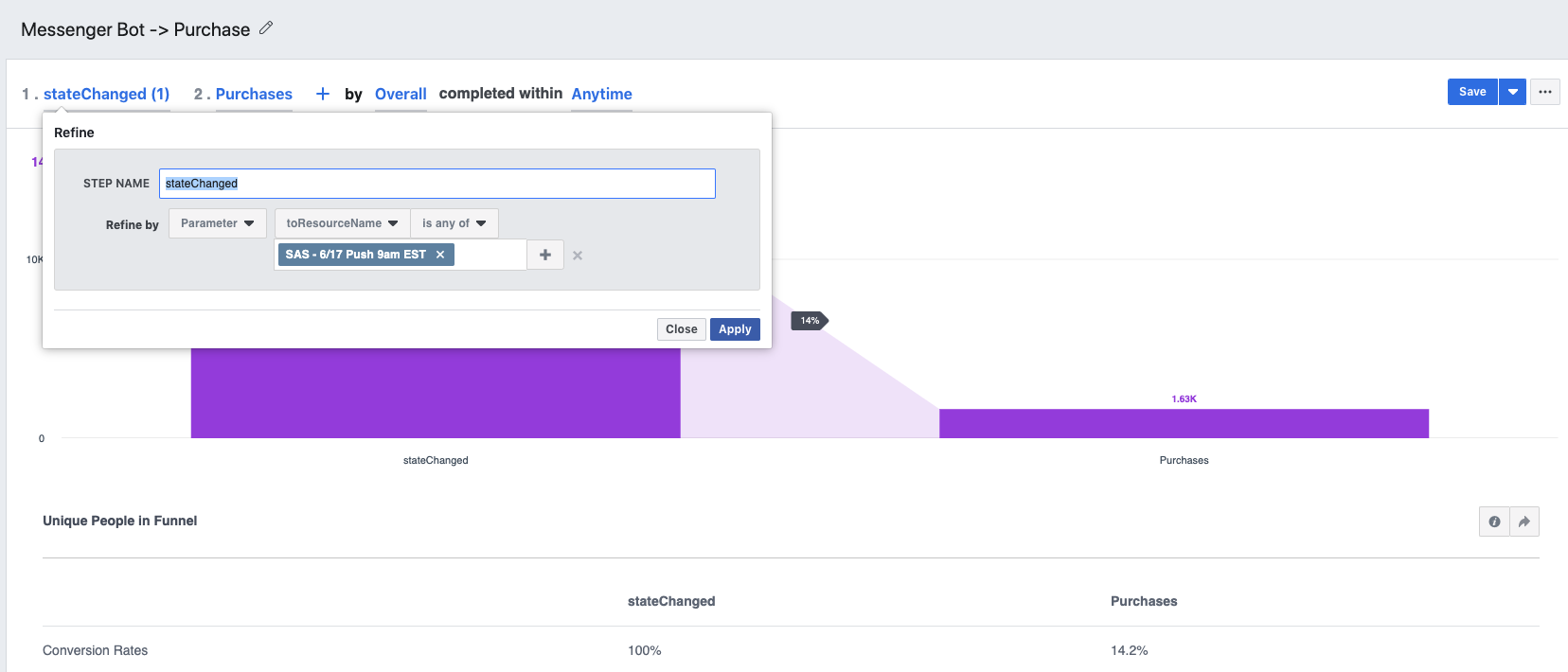
Updated about 1 year ago
