Basics
Reengagement Overview
Reengagements are found in the 'Compose' section of your Snaps platform. The main view consists of a table with all of your existing reengagements and high level information about each one.
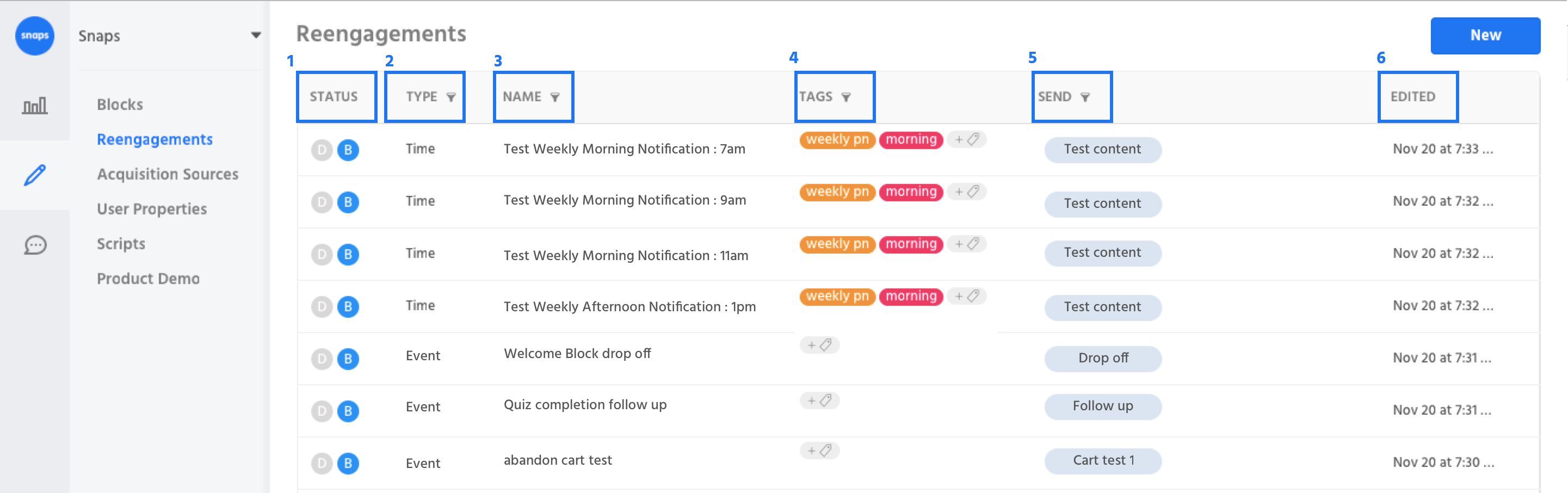
1. Status - Whether your reengagement is active or not. Active reengagements are represented in blue. The D represents a demo bot experience and the B represents a brand or production bot experience.
2. Type - The type of reengagement, the Snaps platform supports time based and event based reengagements.
3. Name - The name of your reengagement.
4. Tags - The Tags applied to your reengagements, tags are useful for segmenting in composition and in analytics.
5. Send - What block your reengagement is sending.
6. Edited - The date your reengagement was last edited.
Create a Reengagement
Create a new reengagement by selecting 'NEW' in the top right corner. Select whether you want to create a time based reengagement or an event based reengagement.
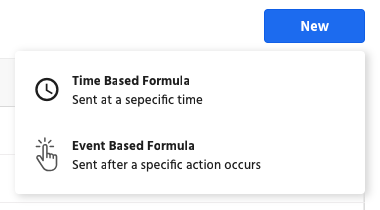
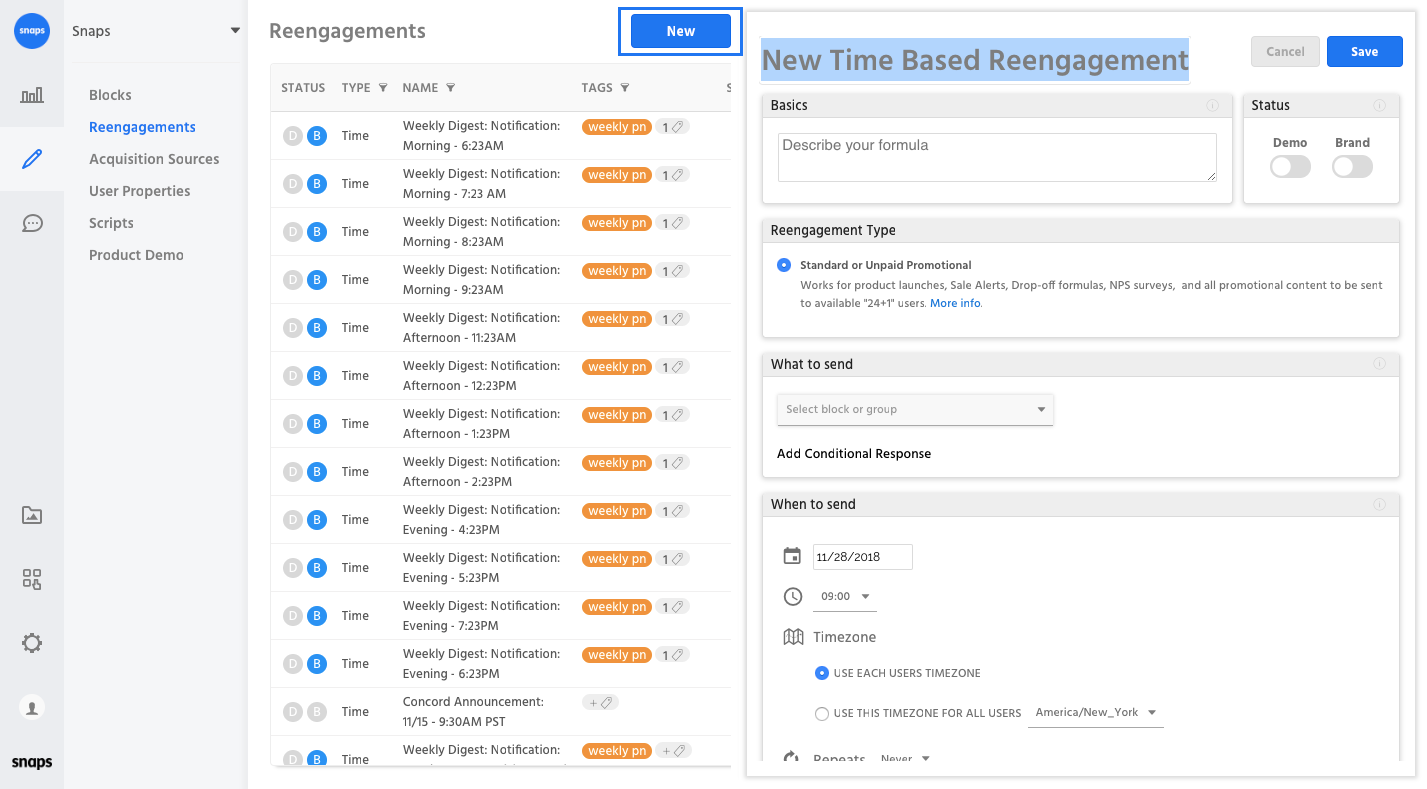
Reengagement Components
Whether you create a time-based or event-based reengagement, there are a couple of common components that we will go over below.
Title
This the name of your reengagement that will be reflected in analytics and composition.

Description
The description is easily visible on the main overview so clients and other users can understand what the purpose of the reengagement is.
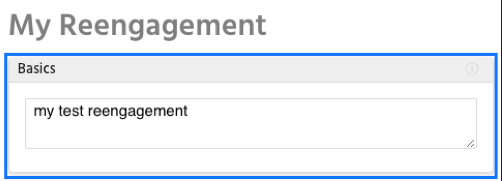
Status
The status allows you to create reengagements but keep them inactive until you are ready. When you are ready to test a reengagement, turn it on for 'Demo' and when it is ready to go live, turn it on for 'Brand'. To learn more about demo and brand environments, read our Publishing documentation.
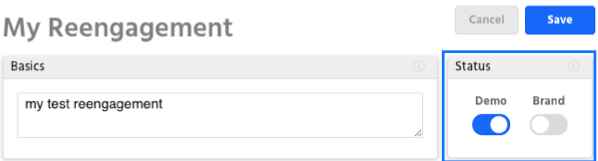
Reengagement type
This is a Facebook Messenger specific feature - click here to learn more.
What to do
- The action that will occur when the condition for your reengagement are met. The default option is sending a block or message when your conditions are met, you can also send a reengagement to a group for AB testing. To read more configuring about configuring the other, web specific actions, read the Web Based Reengagements section.
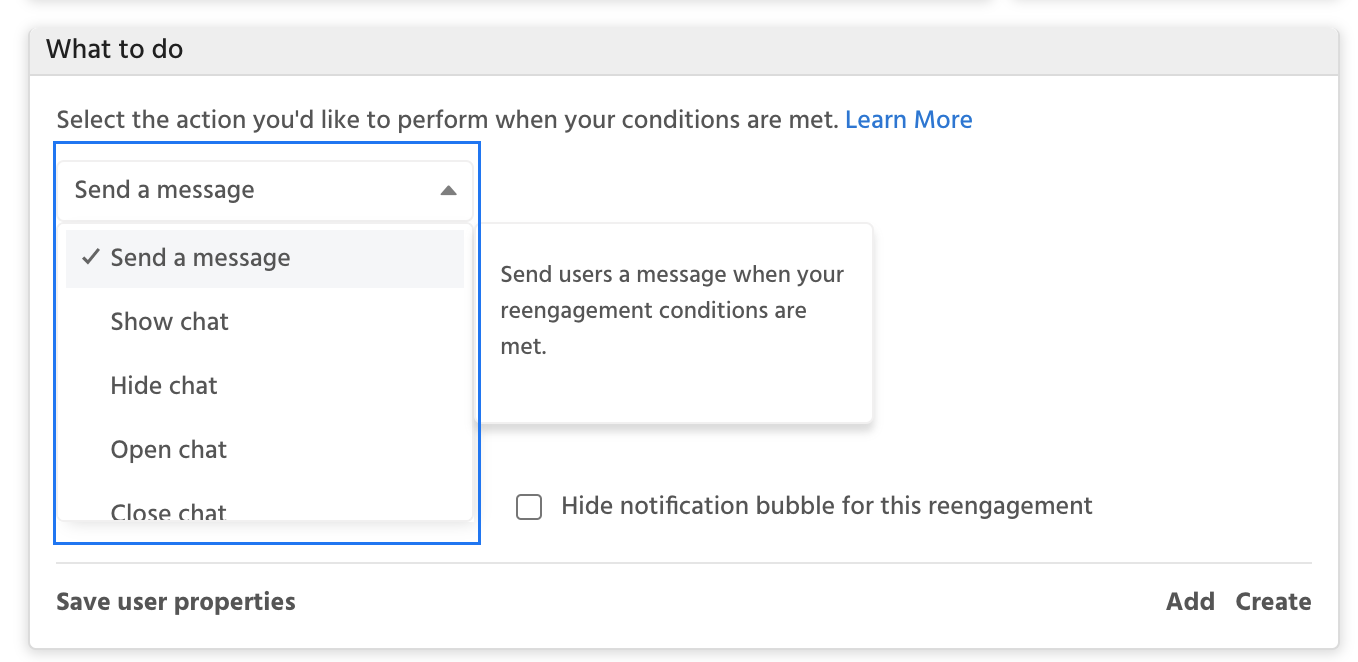
When to send
-
For time-based notifications, you will be expected to set the time when you expect the message to be sent to users and a few other configurations. Learn more about time-based reengagements.
-
For event-based notifications, this is where you will select the user action that will trigger the message to be scheduled. Learn more about event-based reengagements.
Who to send to
- In this section, you can create custom audience segments using conditions. Oftentimes, you'll want to add some protections for reengagements to make sure users cannot receive a formula multiple times within 24 hours. Another common rule is to exclude users who have opted out of the experience.
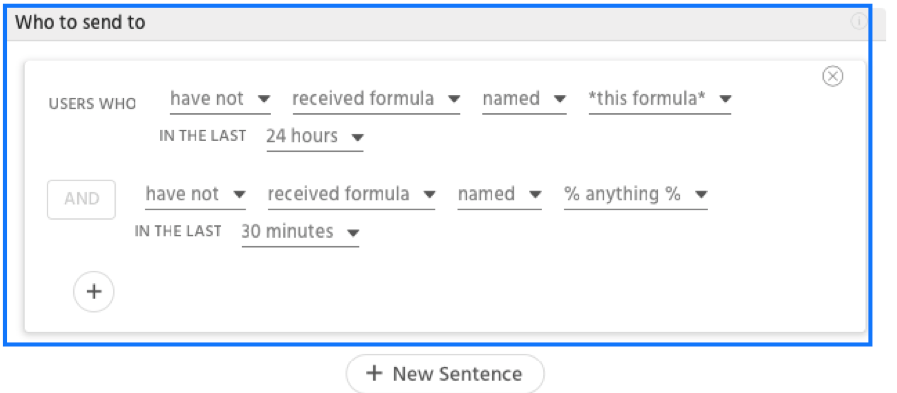
Tags
Add tags to your reengagements so you can easily view analytics for a group of reengagements. For example, you may be sending out multiple Holiday Promotional reengagements and want to track how those compare against your regular weekly reengagements. Click here to learn more utilizing tags.
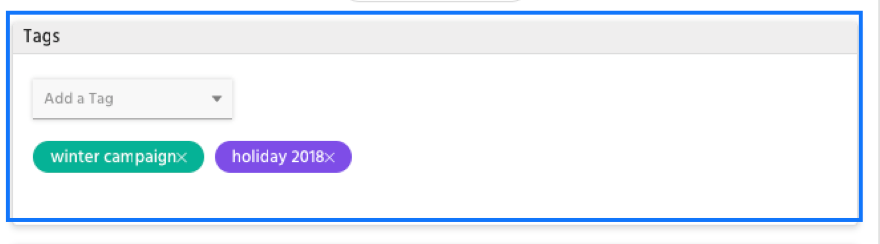
Simulate
- Simulate the rules in the 'Who to send to' section and see how many users would receive the reengagement if it were to go out at that moment. .
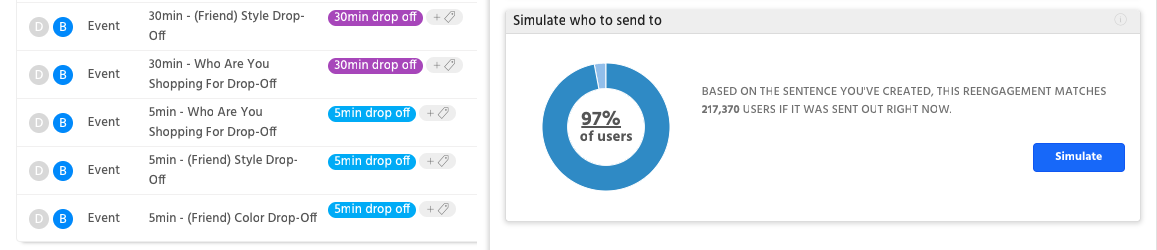
Simulation
If the reengagement is set to go out in the future, the number of users who receive the reengagement may not match the number shown in simulate since it's not possible to know the exact number of users in the future
Updated about 1 year ago
