Overview
Channel Overview
Once you've built your bot, you'll need to select what channels you wish to deploy it on. Snaps supports a variety of different channels.
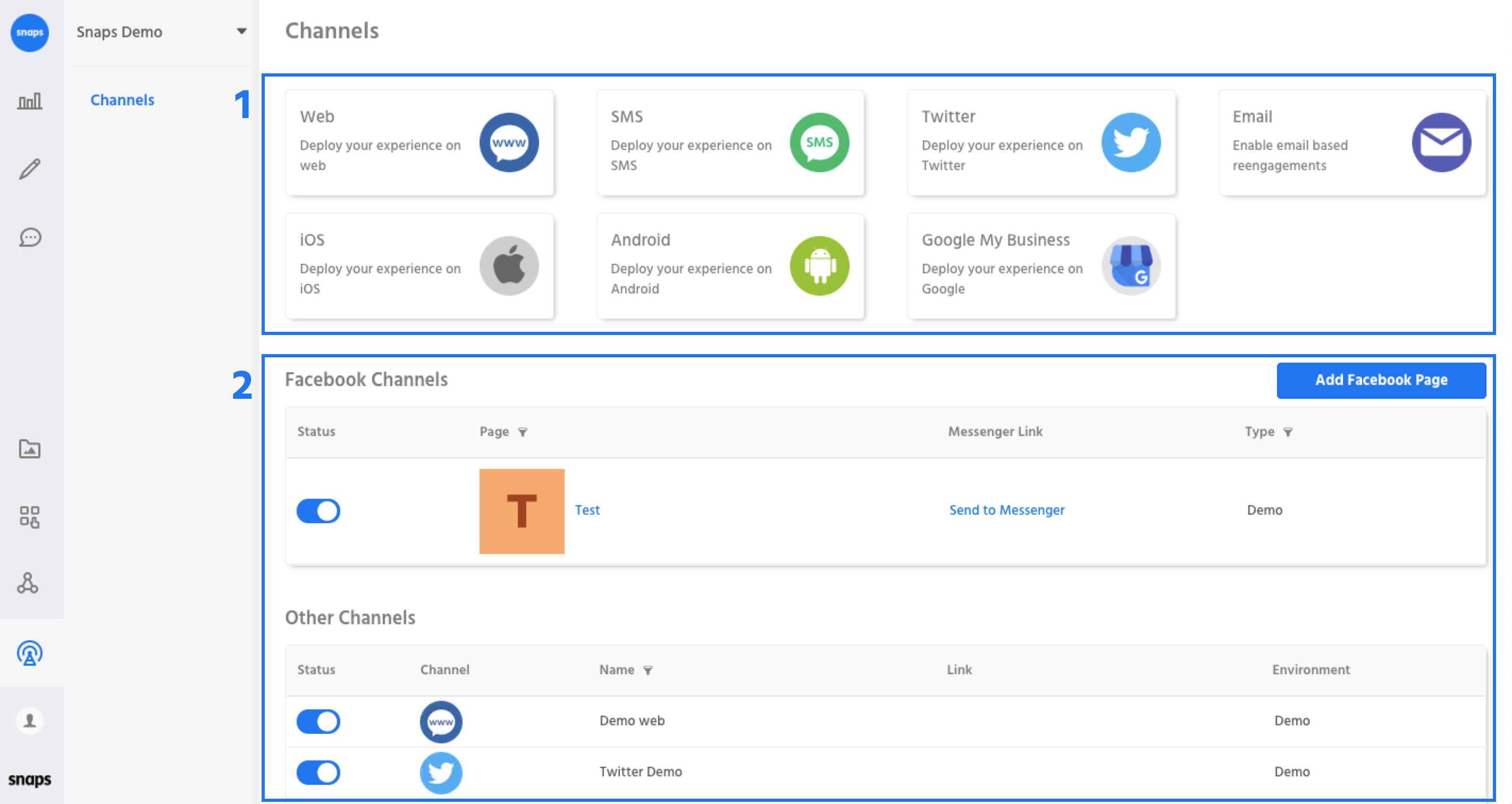
1. Add A Channel - The supported channel types are represented at the top of the page, click on a channel to configure it and deploy your experience.
2. Channels in Use - The current channels your experience is deployed on, you can toggle a channel to active or inactive by using the blue switch next to each channel. If a channel is inactive, new users will not be able to discover it.
Disconnecting Channels
You can disconnect a channel by using the menu located on the right hand side of the table or in the bottom of each channel form. Disconnecting a channel means that any of the information that has been configured in that channel will be removed. The bot associated with that channel will not be deleted.

Disconnecting a channel from the channel's table.
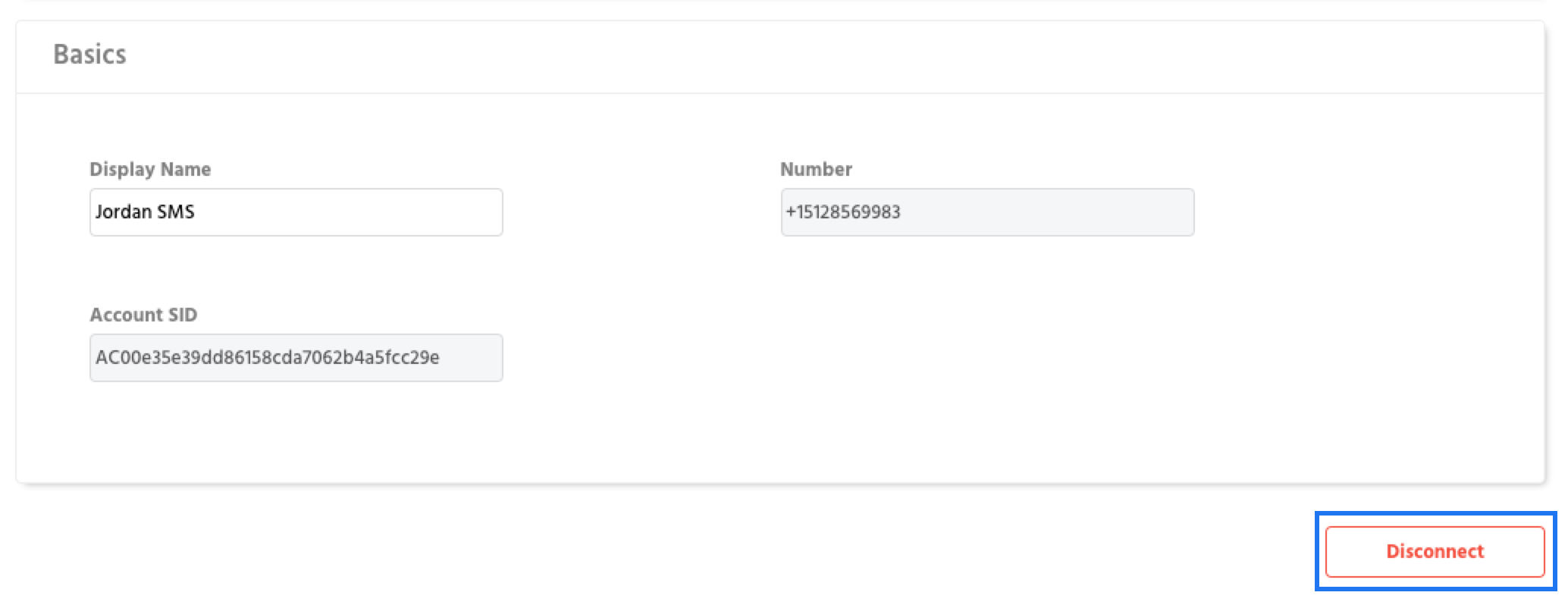
Disconnecting a channel from a channel page.
What's Next
Learn how to configure and launch a Facebook Messenger channel.
Learn how to configure and launch a web channel.
###Configuring SMS
Learn how to configure and launch an SMS channel.
###Configuring Email
Learn how to configure and launch an email channel.
###Configuring iOS
Learn how to configure and launch an iOS channel.
###Configuring Android
Learn how to configure and launch an Android channel.
Learn how to configure and launch a Google My Business channel.
Learn how to configure and launch an AdLingo channel.
Updated about 1 year ago
