Getting Started with Web Based Reengagements
Creating contextually relevant, on-site notifications is an important part of deploying effective conversational automation. Below we'll cover a few common use cases and how to set them up in Snaps.
Dwell on page
Sending a reengagement to users who are dwelling on a page, whether a product page, a category page, or a cart page, can be an effective way of help out customers who may be stuck or indecisive.
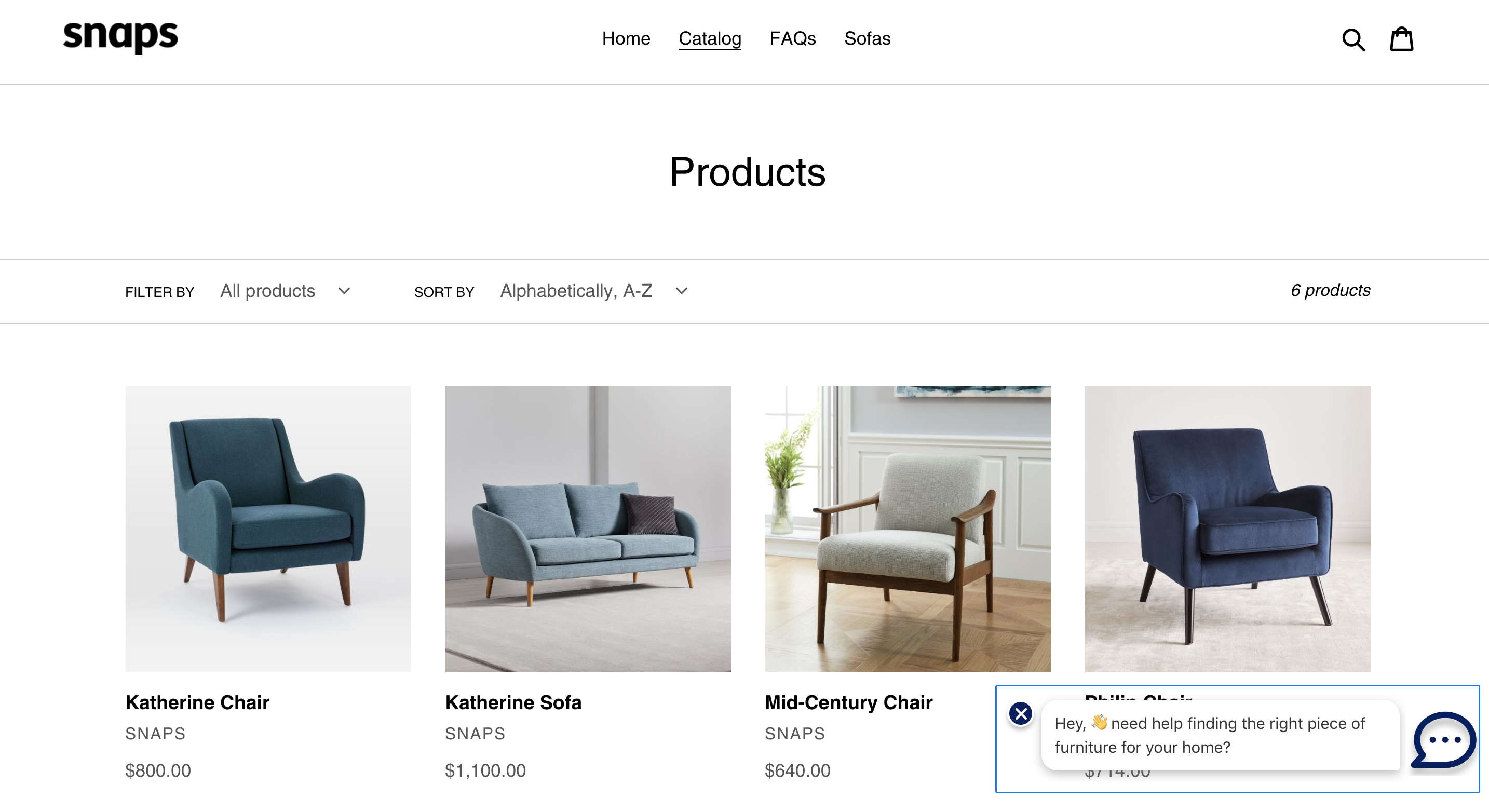
A reengagement being sent to customers who are dwelling on a product category page.
Setting it up
In the example above, Customers who are lingering on the catalog overview page will be sent a reengagement that will drive them down a product recommendation path.
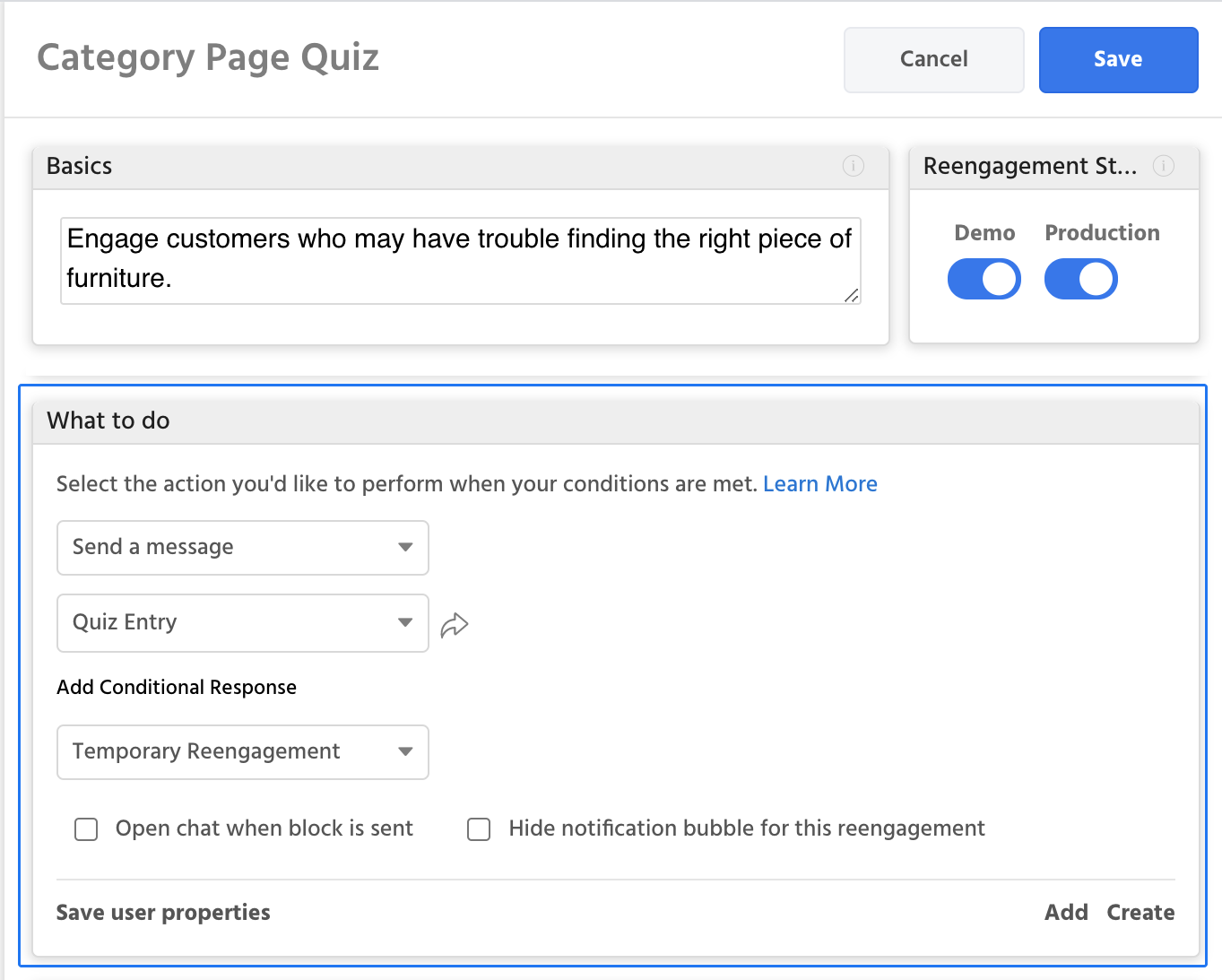
What to do- To start, we'll configure the "What to do" portion of our reengagement. In this example we'll be sending customers a "Quiz entry" block that will take them down a quiz designed to help them find the right piece of furniture.
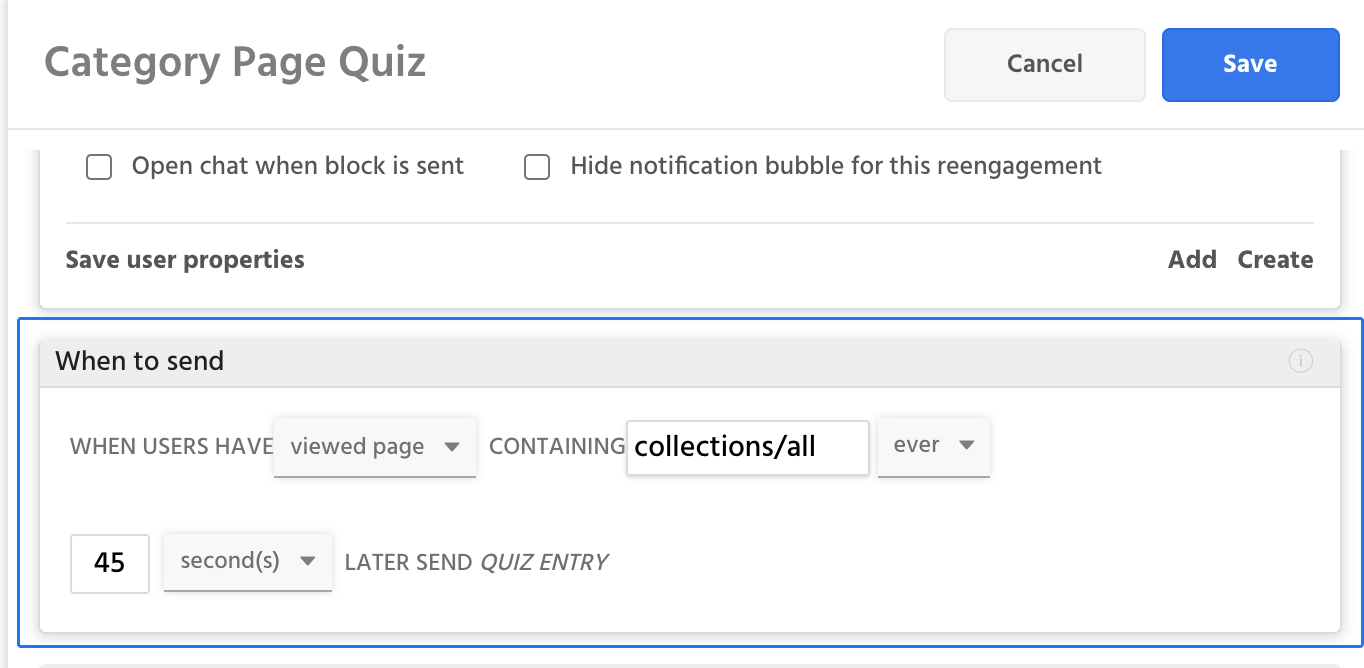
When to send- Next, we'll configure under when we want to send this reengagement. In this case, we're going to try and send it 45 seconds after the user first view a url that contains "collections/all".
URL Contains
Your URL targeting can be as granular or broad as you'd like, so make sure you think through all of the places where you'd like the this reengagement to be triggered.
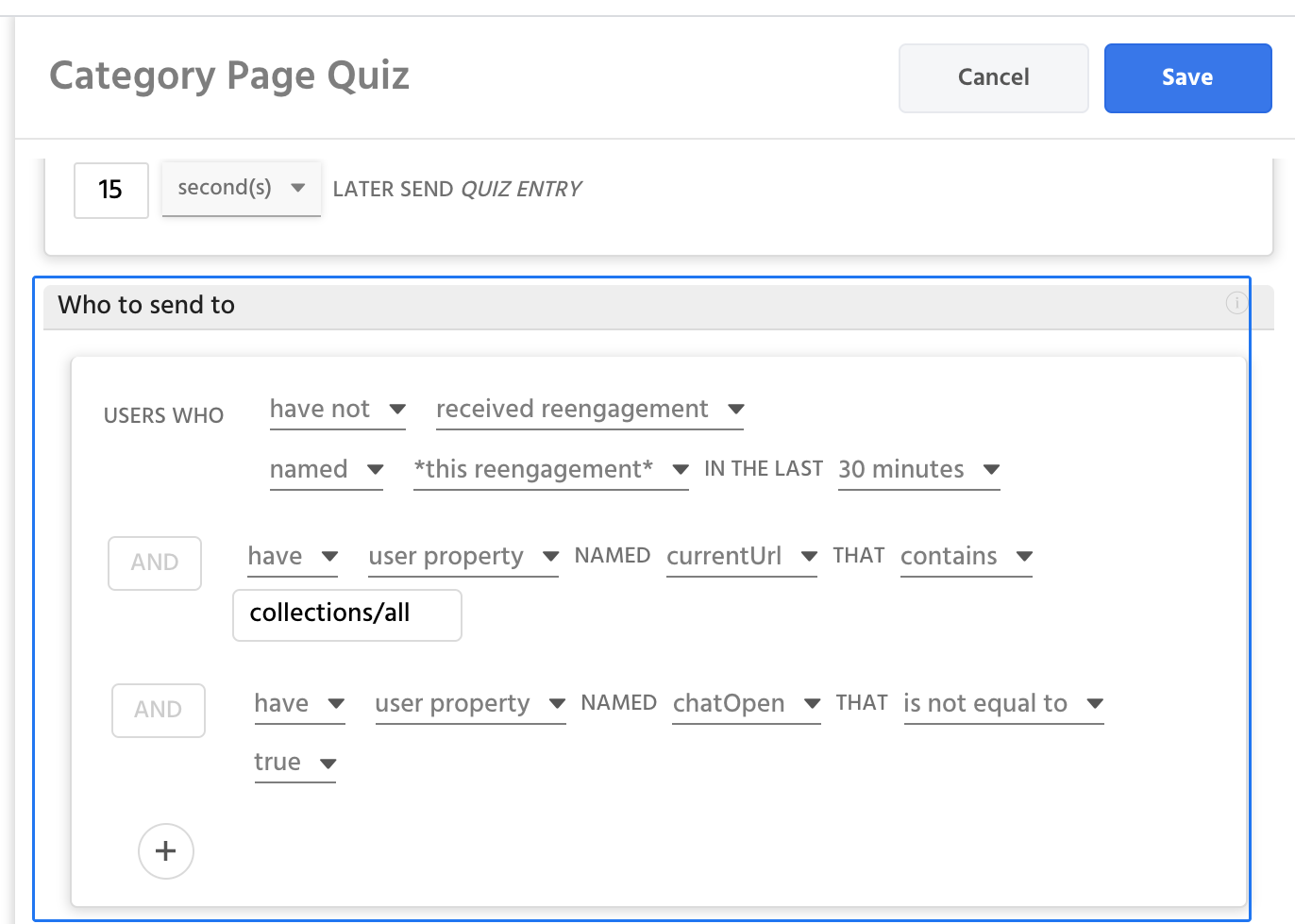
Who to send to- Lastly, we'll configure exactly who will be eligible to receive this reengagement. In this example, we want to make sure that they're still on the same page, that they haven't received this reengagement recently, and that they're not currently chatting with the bot.
currentURL, received reengagement, and chatOpen
The three rules we are checking hereL "received reengagement", "currentUrl", and chatOpen", are important for almost all web based reengagements:
"Received reengagement" makes sure we're not spamming users within a single session
"currentlURL" is essential for dwell on page notifications, because we need to ensure the user is still on the page when we send our notification
"chatOpen" lets us check if the user currently has the chat open, if they do there's a good chance they're already chatting with the automated assistant and we most likely don't want to interrupt.
Updated about 1 year ago
